In PDQ Deploy, a deployment is the process of deploying one or more packages to one or more target computers. Use the Deploy Once window to select target computers, select credentials, and set additional deployment properties for immediate deployment.
To view the Deploy Once window:
1.On the tree, expand the Packages folder, then select a package.
2.On the Package page, click Deploy > Deploy Once (or press Ctrl+D), or click Deploy Once ![]() on the toolbar.
on the toolbar.
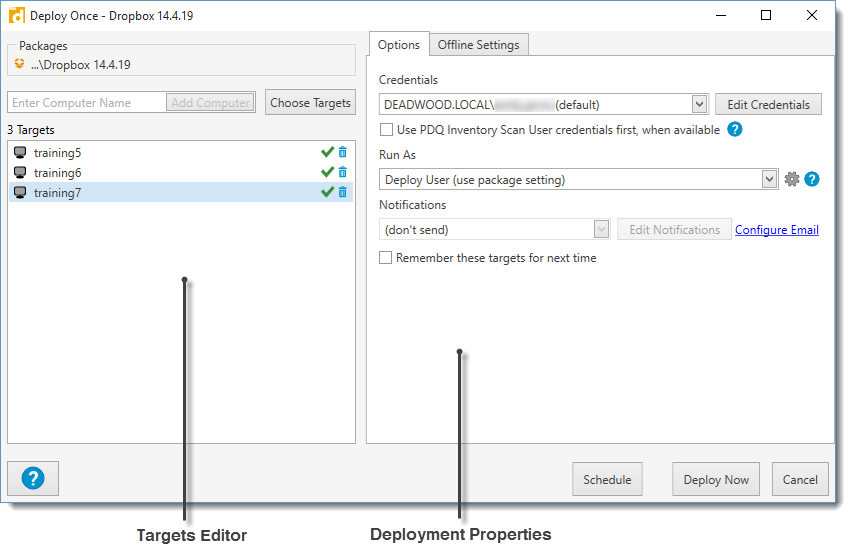
The Deploy Once window has two primary components—the Targets Editor and Deployment properties. The following table describes the two tabs of the deployment properties.
Property |
Description |
|
Package(s) |
The name of the package(s) being deployed. |
|
Targets Editor |
Selects the target computers for deployment. Type a computer name or click Choose Targets to select computer names from target lists or external sources such as Active Directory, PDQ Inventory, Spiceworks, Target Lists, and Text Files. For more information about targets, see Creating a Target List, Part 2: Choose Targets. NOTE: You can also paste a target computer name (or list of names) directly into the Targets Editor section. If copying a list of names, ensure that there is only one target computer name per line. |
|
Options |
|
|
Credentials |
Selects the credentials from PDQ Deploy to be used during this deployment. |
|
Use PDQ Inventory Scan User credentials first, where available |
Allows PDQ Inventory's Scan User credentials to be used during the deployment. If selected, the PDQ Inventory Scan Users credentials will be used first. If no Inventory Scan User credentials exist for that target computer, the selected PDQ Deploy credentials will be used. IMPORTANT: Enterprise mode is required in both PDQ Deploy and PDQ Inventory. |
|
Run As |
Selects how the Windows service "logs on" to the target computer after it is created and the how the package steps are executed. Deploy User is the recommended and most common setting. For more information about when and why to use other options, see Run Packages As in Deployments Preferences. IMPORTANT: Pro or Enterprise mode is required to use Deploy User (Interactive) or Logged on User. |
|
Notifications |
Sends an email report when the deployment finishes. IMPORTANT: Pro or Enterprise mode is required. Additionally, you must configure both the Mail Server settings in Preferences as well as designate at least one email recipient in the selected Post Deployment Notification before you can enable this option. |
|
Remember these targets for next time |
Saves the list of targets to use the next time you start a deployment with this window. |
|
Offline Settings |
|
|
|
Offline Status |
Determines if a ping or a Wake-on-LAN will be attempted prior to a deployment. For more information, see Offline Settings. NOTE: Wake-on-LAN requires Pro or Enterprise mode in both PDQ Deploy and PDQ Inventory. |
Use settings from package |
Uses the Offline Status settings from the package. Clear this checkbox to set custom offline status settings for the deployment. For more information, see Deployments. |
|
Retry Queue |
Determines if offline target computers will be placed in the Retry queue. For more information, see Retry Queue. IMPORTANT: Pro or Enterprise mode is required. |
|
Use settings from package |
Uses the Retry Queue settings from the package. Clear this checkbox to set custom retry settings for the deployment. For more information, see Deployments. |
|
For more about Deploy Once deployments, see Deploying a Package with Deploy Once, Deploying Multiple Packages with Deploy Once, and Deployment Settings.
© 2017 PDQ.com Corporation. All rights reserved.
PDQ.com is a trademark of PDQ.com Corporation. All other product and company names are the property of their respective owners.
Help Version: 13.1.0.0