PDQ Deploy integrates with Spiceworks so you can select computers for deployment from your Spiceworks groups. You can also link a target list in PDQ Deploy to a Spiceworks group so that when computers are added to or removed from the group in Spiceworks, the changes are reflected in the linked target list.
NOTE: PDQ Deploy is generally current with Spiceworks releases. Old versions of Spiceworks may not work with PDQ Deploy.
Before you can select or link target computers from your Spiceworks groups, you must first provide your Spiceworks login credentials in PDQ Deploy Preferences. These credentials allow PDQ Deploy to connect to your Spiceworks account.
Video: PDQ Live! Spiceworks and PDQ Deploy: Frequently Unasked Questions
(https://support.pdq.com/hc/en-us/articles/220538787)
To configure your Spiceworks credentials in Preferences:
1.Click Options > Preferences or press Ctrl+Comma.
2.In the Preferences window, click Spiceworks.
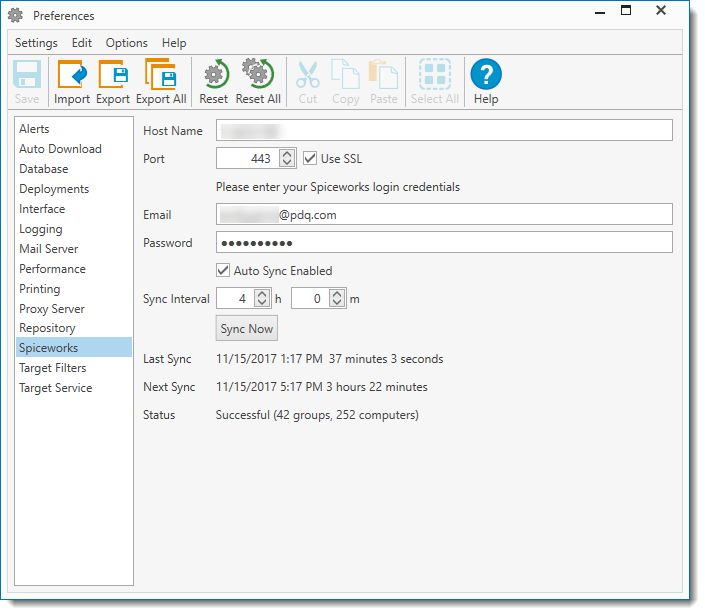
The Spiceworks page integrates PDQ Deploy with Spiceworks so that you can deploy packages to computers based on their Spiceworks’ Group membership.
3.Configure the Spiceworks settings.
4.When finished, click Close.
The following links provide step-by-step instructions on how to leverage Spiceworks within PDQ Deploy:
•Creating a Target List, Part 2: Choose Targets
•Creating a Target List, Part 3: Link To (Linked Target List Elements)
Preferences Spiceworks Settings
Options |
Description |
|
Host Name |
The name of the computer where Spiceworks is installed. “Localhost” can be used if Spiceworks is installed on the same computer as PDQ Deploy. |
|
Port |
The IP port used by the Spiceworks service. This port can be viewed in the URL of your browser when connected to Spiceworks. For example, http://localhost:8080/dashboard/. Spiceworks normally uses port 443 (HTTPS). It will use 9676 (Spiceworks secured) if port 443 is already in use. When not using SSL, the defaults are port 80 (HTTP) and 9675 (Spiceworks open). |
|
|
Use SSL |
Configures PDQ Deploy to use SSL to connect to Spiceworks and to encrypt all communication between PDQ Deploy and Spiceworks. |
The email address used to log in to your Spiceworks account. IMPORTANT: This user account must have the Spiceworks Admin role. |
||
Password |
The password for the specified Spiceworks account. |
|
Auto Sync Enabled |
Configures PDQ Deploy to synchronize its list of available target groups with Spiceworks at the designated interval. NOTE: A schedule that Links To a Spiceworks group performs a quick sync of the specified Spiceworks group so that the latest membership data is used. |
|
Sync Interval |
If Auto Sync is enabled, this is the interval in hours and minutes that PDQ Deploy synchronizes its list of available target groups with Spiceworks. The default Sync Interval is 4 hours. NOTE: Synchronizing with Spiceworks may take up to 1 minute per computer. Therefore, if you have a lot of Spiceworks groups, it is recommended that you increase the Sync Interval. |
|
|
Sync Now |
Click to immediately synchronize the PDQ Deploy list of available target groups with Spiceworks. |
Last Sync |
The last date PDQ Deploy synchronized with Spiceworks, either manually or automatically. |
|
Next Sync |
If Auto Sync is enabled, this is the date and time of the next scheduled synchronization. |
|
Status |
Shows the status of the last successful scan, e.g. Successful (xx Groups, xx Computers). |
|
© 2018 PDQ.com Corporation. All rights reserved.
PDQ.com is a trademark of PDQ.com Corporation. All other product and company names are the property of their respective owners.
Help Version: 16.2.0.0