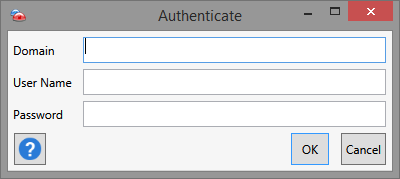PDQ Deploy has several methods to diagnose and correct issues that impact the scanning of computers as well as the functionality of the program.
You may encounter errors when scanning computers or performing other tasks. When an error occurs, there is usually a more info button ![]() available within the program to provide additional information and assist in diagnosing issues. Click on this button to open the More Info window:
available within the program to provide additional information and assist in diagnosing issues. Click on this button to open the More Info window:
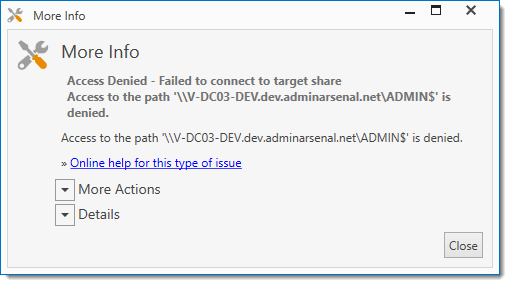
The following links are available from within the More Info window:
1.Online help for this type of issue
This link will open your default web browser to the PDQ support page with details related to the error you received. If no article is available for the error, you will be directed to the main PDQ Support site where you can conduct a search related to the error.
2.Submit this issue to PDQ Support
This link will open the Submit a Support Ticket window. Click Submit Support Ticket to create a ticket with PDQ support staff. For more information see, Submit a Support Ticket window.
IMPORTANT: An email address is required to submit a support ticket. If you do not provide us with a valid email address, PDQ support cannot contact you with a workaround, fix, or ask any follow-up questions. Be assured that PDQ will not use your email address for anything else.
3.Try Remote Repair
If this link is an option, it will open the Remote Repair tool window. The Remote Repair tool is a separate program that comes bundled with PDQ Deploy and PDQ Inventory, which performs a number of tests to determine if a computer can be managed remotely, and optionally make repairs needed to restore remote administrative capability.
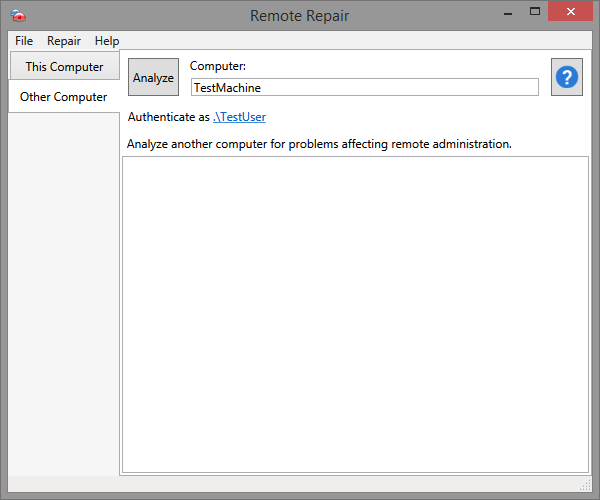
The following table describes the Remote Repair menu items.
Menu |
Command |
Description |
File |
Show Utility in Explorer |
Opens Windows Explorer to the location of the Remote Repair tool executable. NOTE: In PDQ Deploy versions 11 and earlier, the file name is RemoteRepair.exe. In versions 12 and later, the file name is Remote_Repair.exe. |
Exit |
Exits the Remote Repair tool. |
|
Repair |
Analyze Computer |
Analyzes the computer listed in the Computer: box |
Repair Computer |
The Remote Repair tool attempt to repair the issues found from the analysis. |
|
Help |
Contents |
Opens the Remote Repair tool help window. |
Getting Started |
Opens the Getting Started guide and video on the PDQ website. |
|
PDQ Website |
Opens the PDQ website. |
|
Report a Problem |
Opens the PDQ support site. |
|
Make a Suggestion |
Opens the PDQ requests page. |
|
Discussion Forums |
Opens the PDQ Discussion Forums page. |
|
About Remote Repair Utility |
Provides version information about the Remote Repair Utility. |
The following table describes the options available in Remote Repair.
Option |
Description |
This Computer |
This tab allows for the analysis and repair of the local computer. Tests are performed for a number of known problems that might affect remote administration, such as the presence of needed shares and firewall settings. Upon analyzing the computer a list of needed repairs will be shown which can then be made. |
Other Computer |
This tab allows for the analysis of another computer, usually the one that generated the error. These tests are different than those run for This Computer in that they check whether remote admin functionality is working. If there are problems that require correction, the utility must be copied to the remote computer and run locally. In connecting to remote computers it is possible to use any user and password for authentication. Click on the name of the user listed in order to change (see below). |
Analyze |
Analyzes either This Computer or Other Computer depending on the chosen tab. |
Computer: |
(Only available in Other Computer). Lists the name of the remote computer that will be tested. |
Authenticate as |
(Only available in Other Computer). Lists the name of the user to authenticate as on the remote computer. Options include Domain, User Name, and Password.
|
Repair All |
(Only available in This Computer). The Remote Repair tool attempts to repair the local computer. |
[Results window] |
Shows the results of the analysis, either before or after a repair attempt is made. |
© 2020 PDQ.com Corporation. All rights reserved.
PDQ.com is a trademark of PDQ.com Corporation. All other product and company names are the property of their respective owners.
Help Version: 19.1.15.0