When you upgrade your administrator workstation, you can easily install PDQ Deploy on your new system; however, you don’t want to lose the configurations, schedules, credentials, target lists, package data, deployments, etc. from your old system. This section outlines how to move PDQ Deploy to a new computer so you retain all your system data.
VIDEO: Moving your PDQ Deploy Package Repository
(https://support.pdq.com/hc/en-us/articles/220538587)
VIDEO: PDQ Live! Moving PDQ Deploy or PDQ Inventory to a New Machine
(https://support.pdq.com/hc/en-us/articles/220538247)
To move PDQ Deploy to a new computer:
1.Install PDQ Deploy on your new system.
WARNING: To maintain your database structure, the version of PDQ Deploy installed on your new system must be at the same level or newer than the version installed on your old system. To determine the version of PDQ Deploy installed on your old system.
2.Open PDQ Deploy on your old system.
a.Click Help > About PDQ Deploy to verify which version is installed on your old system.
b.If necessary, update PDQ Deploy on your old computer to the same version of PDQ Deploy that you installed on your new system.
3.Stop the PDQ Deploy Service on both your old and new systems.
a.Go to services.msc and stop both PDQDeploy and PDQInventory.
b.Close PDQ Deploy on both your old and new systems.
4.Copy the PDQ Deploy database from your old system to your new system.
The database.db file contains all PDQ Deploy data including the Package Library, schedules, deployment history, and configuration settings.
a.Open Windows Explorer on your old system.
b.Go to directory %programdata%\Admin Arsenal\PDQ Deploy.
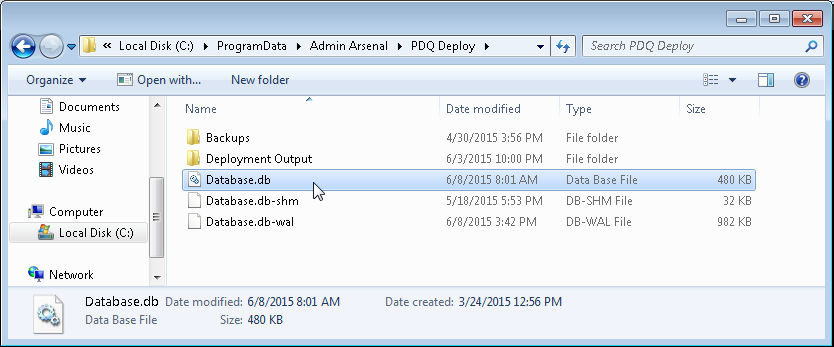
c.Copy the database.db file to a file share (or RDP copy, USB drive, etc.) that is accessible from the new system.
d.On your new system, copy the database.db file to directory %programdata%\Admin Arsenal\PDQ Deploy.
e.When prompted, choose Copy and Replace to overwrite the existing database file.
NOTE: There are two temporary files that you will not want to copy; Database.db-shm and Database.db-wal. It is generally not a problem to copy them, however, if they are out of sync with the Database.db file, then PDQ Deploy will not be able to start until they are deleted.
5.Copy the PDQ Deploy registry keys from your old system to your new system.
The license registry key stores all the passwords for the credentials stored in PDQ Deploy.
a.Open Registry Editor on your old system.
b.Go to HKEY_LOCAL_MACHINE\SOFTWARE\Admin Arsenal.
c.Export the PDQ Deploy key to a file share that is accessible from the new system.
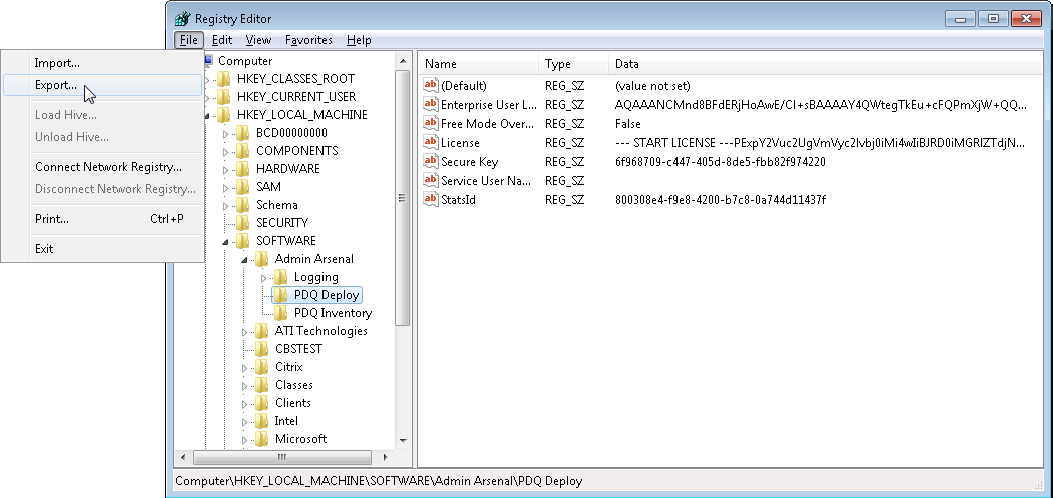
d.Copy the HKLM\Software\Admin Arsenal\PDQ Deploy key to the desktop on the new system.
e.On the new system, select the PDQ Deploy key, right-click, then select Merge.
f. When asked if you want to continue with the registry merge, click Yes.
6.Open PDQ Deploy on your new system.
7.Enter your PDQ Deploy license key on the new system.
a.In PDQ Deploy, click Options > Preferences or press Ctrl+Comma.
b.In the Preferences window, click License > Use License (Enterprise).
c.Copy and paste your license key from the license email or you can browse to and select your license key file.
Be sure to include “--- START LICENSE ---” and “--- END LICENSE ---” when copying the key.
8.Synchronize the Repository on the new system.
The Repository is the directory where PDQ Deploy stores the package install files.
If the Repository for your old system is on a file share that is accessible from your new system, then that information comes across to your new system when you transfer the database. However, if the Repository is located in a local directory on your old system, then you must copy the old Repository folder over to your new system.
To copy a local Repository folder over to your new system:
a.On your old system, open Windows Explorer and navigate to the Repository directory.
The default directory is drive:\Users\Public\Public Documents\Admin Arsenal\PDQ Deploy\Repository.
b.Copy all the folders in the old Repository directory to the Repository directory on your new system.
You can store the Repository anywhere; however, the default directory is
drive:\Users\Public\Public Documents\Admin Arsenal\PDQ Deploy\Repository.
c.On your new system, open PDQ Deploy, click Options > Preferences or press Ctrl+Comma to open the Preferences window.
d.In the Preferences window, click Repository.
e.Enter the path to the Repository directory.
f.Click Close to close the Preferences window.
© 2020 PDQ.com Corporation. All rights reserved.
PDQ.com is a trademark of PDQ.com Corporation. All other product and company names are the property of their respective owners.
Help Version: 19.1.15.0