The following window is used to create a support ticket to PDQ. This window will appear if you uncover a bug which needs to be fixed, encounter other problems in the product, or click Submit this issue to PDQ support from a More Info window. While it may be possible to continue using the product, if the Submit a Support Ticket window indicates a defect in the application, it's best to close and restart the application before continuing.
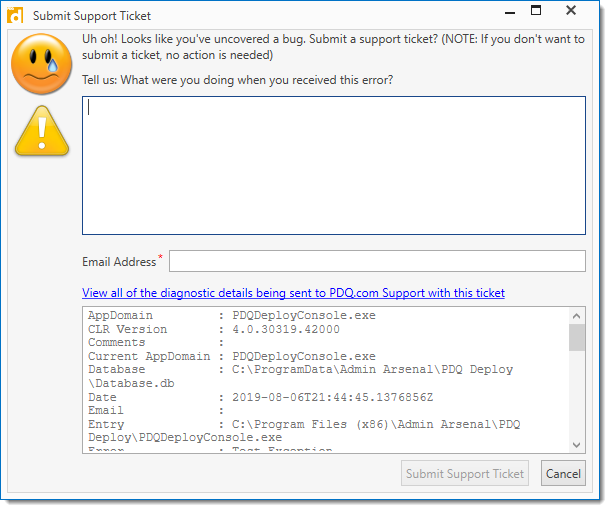
The following table describes the components of the Submit a Support Ticket window.
Component |
Description |
|---|---|
Text box |
A text box allowing you to provide information to PDQ such as: what you were doing when the error occurred, were you able to replicate the error, any troubleshooting steps you performed, and other information you feel is pertinent to the error. NOTE: If you don't want to submit a ticket, no action is required. If you have Send anonymous exception data to PDQ.com selected in Preferences, we have already received an anonymized version of the diagnostic details and are aware of the problem encountered. If you wish to have PDQ.com Support to contact you, you will need to provide us with an email address at the bare minimum. |
Email Address |
Include the email address that will be used by PDQ Support to contact you. It is preferable to use the email address associated with your PDQ account. IMPORTANT: An email address is required to submit a support ticket. If you do not provide us with a valid email address, PDQ support cannot contact you with a workaround, fix, or ask any follow-up questions. Be assured that PDQ will not use your email address for anything else. |
Diagnostic details |
If the diagnostic details section is not already expanded and displayed, the link View all the diagnostic details being sent to PDQ.com Support with this ticket. This information is used by Support to help properly diagnose the error. |
Submit Support Ticket |
Creates a support ticket and sends the diagnostic information to PDQ Support. NOTE: To ensure the best quality product, please be sure to include all pertinent information so we can fix the issue as soon as possible. |
Cancel |
Closes the window and does not create a support ticket. |
© 2022 PDQ.com Corporation. All rights reserved.
PDQ.com is a trademark of PDQ.com Corporation. All other product and company names are the property of their respective owners.
Help Version: 19.3.254.0