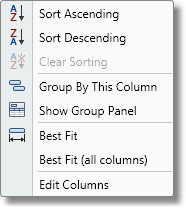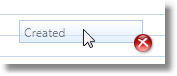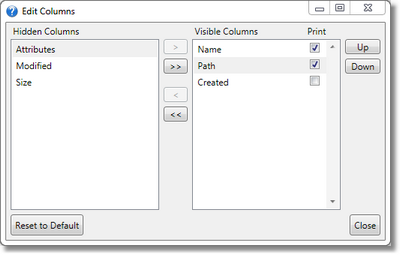Data grids are used throughout PDQ Deploy and they have a number of features that will help in using the software.
Pop-up Menu
Many of the features of grid can be accessed using a pop-up menu when right-clicking on one of the column headers.
Item |
Description |
|
|
Sort Ascending, Sort Descending, Clear Sorting |
Changes the sorting of the column (see below). |
Group By This Column, Show/Hide Group Panel |
Allows for group rows together (see below). |
|
Best Fit, Best Fit (all columns) |
Resizes the columns to fit their contents (see below). |
|
Edit Columns |
Opens the Edit Columns window (see below). |
Columns
Data grids are organized into rows and columns. Each column has a number of properties that can be manipulated.
Width
To change the size of the column, follow one of these steps:
•Drag the right side of the column to the left or right to make it bigger or er.
•Double-click on the right side of the column to make the column fit its widest content.
•Use Best Fit from the pop-up menu to size the column to its content.
Position
To change the position of a column, click and hold its header and drag to a new location. Arrows will show you where the column will be placed.
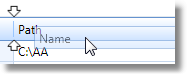
Hide/Show
Columns can be completely hidden by dragging their header out of the grid. |
|
Sorting
Columns can sort the rows in the grid by clicking on their header or by using the pop-up menu.
Data grids can be sorted by more than one column at a time, so that rows are first sorted by one column, and then sorted within the first column. Use the pop-up menu or hold Shift while clicking on column headers to change the sorting.
Filtering
Rows in a data grid can be filtered to only show certain data. To filter a data grid click on the filter symbol to the right of the column title (the icon only shows when the pointer is over the header).
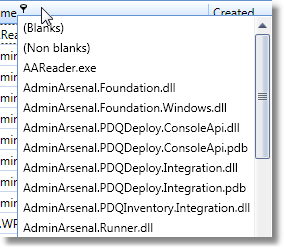
Select a value from the list to only display rows with that value. Clear the filter by selecting (All) or uncheck the filter that shows on the bottom of the grid.
![]()
Grouping
Grouping a data grid allows the organizing of the rows into a hierarchy potentially making it easier to navigate. To group columns use Show Group Panel from the pop-up menu and drag columns into the panel.

With a column grouped you can selectively view rows based on those groups.
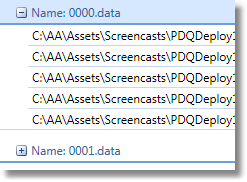
To remove grouping just drag the columns from the group panel back to the column headers or use the pop-up menu.
Printing
Most grids in the application can be printed. Some are printed by themselves and others are printed as part of other documents. When a grid is printed some of the columns can be selectively chosen to not print. This is helpful for situations where there are a lot of columns on screen that may appear cramped if printed. Use the edit columns window to indicate which columns should be printed.
Editing Column Window
Using the edit column window you can show columns, hide columns, turn printing on and off, change their order, and reset them to their default settings.