PDQ Deploy allows you to define deployment parameters on a global, manual (Deploy Once), schedule, package, or step level. Deployment settings defined for a specific schedule apply only to the deployments run from that schedule and they override the global deployment settings defined in Preferences.
To define deployment settings for a schedule:
1.In the tree, select the package associated with the schedule you want to manage.
2.In the Packages page, click the Schedules tab.
3.Select the schedule you want to manage, or to create a new schedule, click File > New Schedule, or click ![]() New Schedule on the toolbar.
New Schedule on the toolbar.
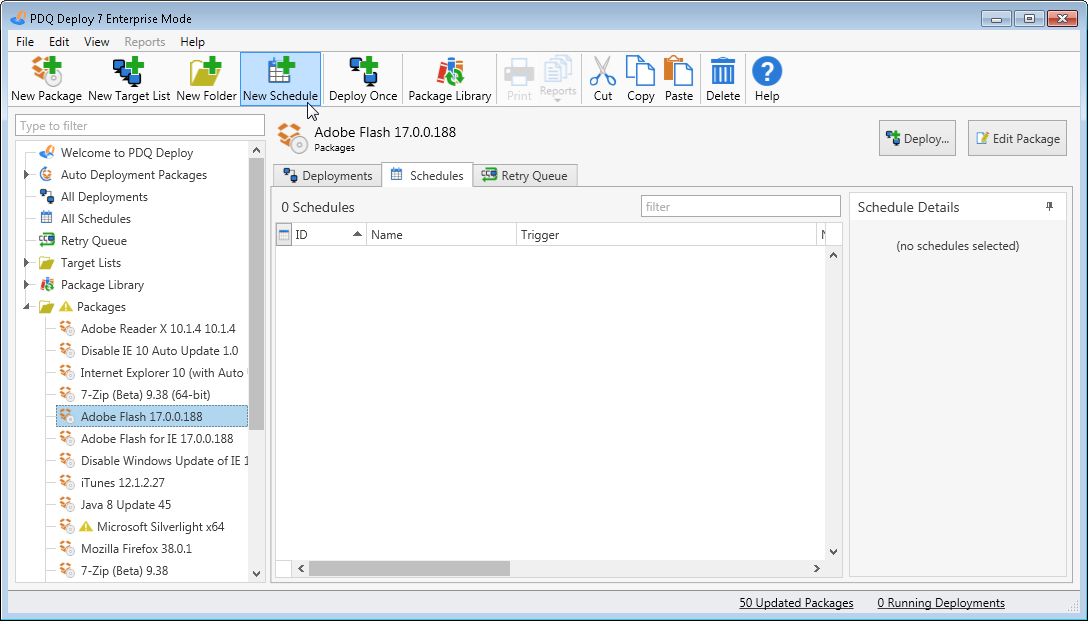
4.In the Schedule window, click the Options tab.
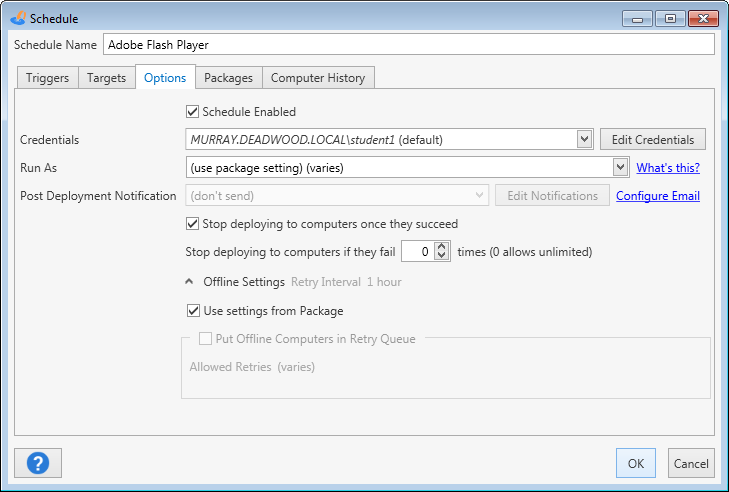
5.Define the Deployment settings you want to apply to the current schedule, then click OK.
The following table provides information on the Deployment settings available in the Schedule Options tab:
Option |
Details |
|
Schedule Enabled |
Enables the Schedule. IMPORTANT: If this option is not selected this Schedule will not run. |
|
Credentials |
The credentials used by all deployments in the current schedule. This is the username and password used to connect to the target computer and copy over the necessary files and start the target service. This user must have administrative rights on the target computer, which are needed to copy files to the ADMIN$ share and create and start the remote service. It can be a user account local to the target computer or a domain user if using Active Directory. |
|
Run As |
Determines how all deployments from the current schedule are executed on target computers. IMPORTANT: This feature is available only in Pro or Enterprise Mode. For a sample demonstration of the Run As options, see the following video. VIDEO: Deployment Run As Options
(http://www.adminarsenal.com/videos#!deployment-run-as-options) |
|
Use Package Setting |
Uses the Run Package As setting defined at the Package level. If you select this option but the Run Package As setting is not defined at the Package level, then PDQ Deploy uses the global Run Package As setting defined in Preferences. |
|
Deploy User |
Silently executes deployments on target computers. This setting is appropriate for the vast majority of deployments. |
|
Deploy User (Interactive) |
Executes deployments that include both silent and interactive steps. This setting is the same as Deploy User with one important exception—the Windows process running the deployment is run in interactive mode. This setting is most appropriately used for individual deployments that require user input, but the overall process still requires Administrator rights that logged on users may not have. This type of deployment requires more processing resources. |
|
Local System |
Executes deployments using the Local System account on the target computer. PDQ Deploy connects to the target computer, copies the specified files, then runs the actual deployment service using the Local System credentials. This setting is used only for installations that require Local System. These types of deployments are very rare. |
|
Logged On User |
Attempts to run packages in Interactive mode as the Logged On User of the target machine. This setting is used to deploy applications that are installed per user or when the logged on user needs to provide information for the deployment to succeed such as a license key. It can also be used to modify the HKEY-CURRENT-USER registry hive for the logged on user or to access user-specific settings such as %APPDATA% or the logged on user’s User directory. |
|
Stop deploying to computers once they succeed |
Stops deploying to computers that have already succeeded. NOTE: Success parameters are defined at the Package level. |
|
Stop deploying to computers if they fail xx times |
Stops deploying to computers once they fail the designated number of times. Setting to zero (0) allows unlimited attempts. |
|
Sends an email notification when the deployment finishes. (Pro or Enterprise mode required.) Select one of the two default post deployment notifications, Full Details or Summary, or create a custom notification by clicking Edit Notifications. For more information about post deployment emails, see Receiving a Status Email After Deployment and Mail Server Preferences. IMPORTANT: You must configure the Mail Server settings in Preferences as well as designate at least one email recipient in the selected Post Deployment Notification before you can enable this option. |
||
Offline Settings |
Offline Settings determine how deployments are handled when the target computers are offline. |
|
Use settings from Package |
Uses the Offline settings defined at the Package level. For more information, see Creating a New Package, Step 1: Package Properties. If you select this option but Offline settings are not defined at the Package level, then PDQ Deploy uses the global Offline settings defined in Preferences. When you select this option, the subsequent Offline Settings are disabled. |
|
Put Offline Computers in Retry Queue |
Enables the Offline Retry Queue. By default, target computers that are unreachable or offline during a deployment are held in the Retry Queue and deployment is retried. |
|
Allowed Retries |
Sets the number of retry attempts for an offline computer. This applies per target per deployment. The default setting is 72. To set unlimited retries, set this value to 0. |
|
© 2015 Admin Arsenal, Inc. All rights reserved.
Admin Arsenal is a trademark of Admin Arsenal, Inc. All other product and company names are the property of their respective owners.
Help Version: 7.0.4.0