Computers that have Allow Scan disabled are ones that can be added to PDQ Inventory, but cannot be scanned. This feature allows you to add non-Windows or unsupported operating systems to PDQ Inventory or simply 'protect' a certain device from being scanned, thus retaining existing data in a static state. You can add these systems by name in the Add Computer by Name window or through Active Directory Sync. When adding through Active Directory, the AD field titled "operatingSystem" determines the Allow Scan status. If the operating system is not a Windows operating system or if the field states "unknown", the system will have the Allow Scan status disabled by default.
You can manually enable or disable Allow Scan by selecting a computer on any collection page then click Computer > Allow Scan (or within the computer window click Computer > Allow Scan).
For a device that has not been scanned and has Allow Scan disabled, the Computer window will only display the Computer page, the Custom Fields page, and the Product Keys page. For a device that has been successfully scanned but currently has Allow Scan disabled, the Computer window will display all pages.
You can view more information about Allow Scan in the following video:
Video: Collect Non-Windows computers in PDQ Inventory
(http://support.adminarsenal.com/hc/en-us/articles/220540047)
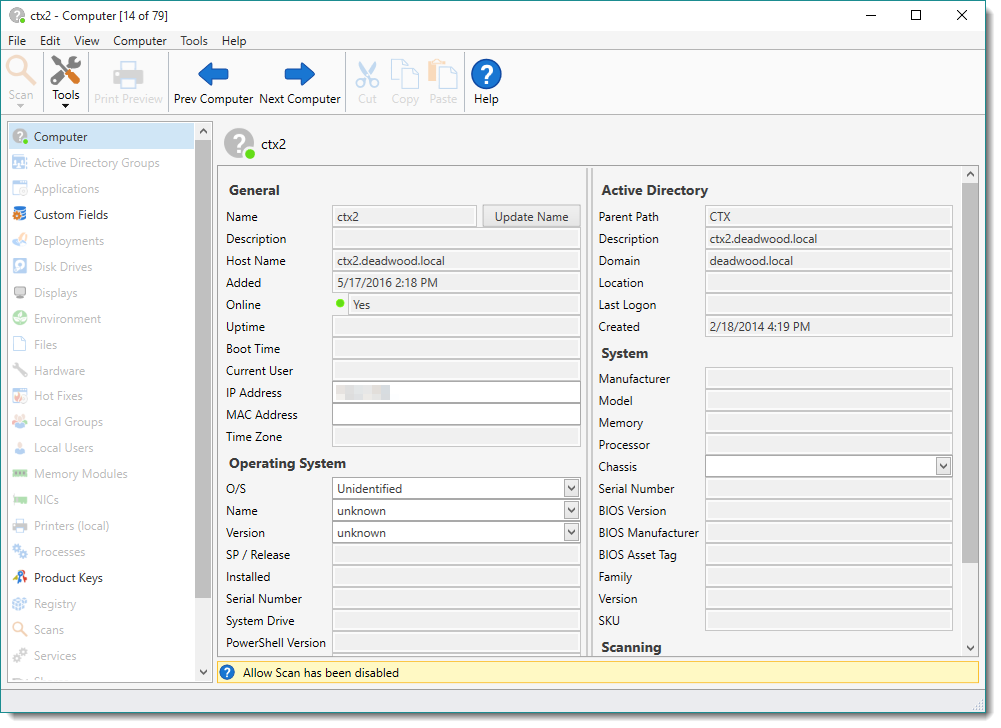
On the Computer page, the following information is available and organized in the following categories:
General
The following fields in this section are gathered when the computer is added.
Item |
Description |
Name |
The name of the computer (as derived from Host Name). Use Update Name to set the correct system name if the target computer was renamed. Using this only updates the name as it is displayed in Inventory, this will not update the actual computer's name. |
Host Name |
The Fully Qualified Domain Name (FQDN) host name of the computer determined during name resolution when added to the database. If a computer is not a member of a domain, only the host name will be listed. |
Added |
The date and time when the computer was added to the PDQ Inventory database. |
Online |
The computer's online status based on the last Heartbeat. |
An editable field for the primary IP Address returned by DNS. The IP address will be displayed if the computer was added using Active Directory. |
|
An editable field for the computer's primary MAC address. |
Operating System
The following fields in this section are available for editing if Allow Scan is disabled.
Item |
Description |
O/S |
An editable field for the short name of the operating system. |
Name |
An editable field for the full name and edition of the operating system. |
Version |
An editable field for the version of the operating system. |
Active Directory
This section of the page is only gathered if the computer was added using Active Directory.
Item |
Description |
Parent Path |
The location and OU containing the computer. |
Description |
The AD description of the computer. Generally used to describe the machine or users general function. |
Domain |
The AD domain where the computer resides. |
Location |
The AD location information. Generally used to describe the physical location of the computer. |
Last Logon |
The last date and time the computer logged on to Active Directory. Note: This is not a user logon but the machine logon. |
Created |
The date and time the computer account was created in Active Directory. |
System
The following field is available for editing if Allow Scan is disabled.
Item |
Description |
Chassis |
An editable field for the type of chassis of the computer or choose from the following drop-down list; Desktop, Laptop, Hand Held, Tower, and Main System Chassis. |
© 2016 Admin Arsenal, Inc. All rights reserved.
Admin Arsenal is a trademark of Admin Arsenal, Inc. All other product and company names are the property of their respective owners.
Help Version: 10.1.0.0