The WMI scanner is a configurable scanner that queries the Windows Management Instrumentation (WMI) database as determined by the WMI Scanner Settings for a particular scan profile. (Enterprise mode is required to use the WMI scanner.) This information can be viewed on the WMI page of the Computer window.
Inventory comes with the 3rd party WMI Explorer tool that can be launched from the Edit WMI Scanner window.
Note: Deleting a WMI scanner deletes all the WMI records it gathered (except those also scanned by a different scanner running an identical or inclusive query).
WMI Scanner Settings
Configure the WMI scanner settings in the Edit Registry Scanner window (Enterprise mode required). Each WMI scanner may only contain one query, however, multiple WMI scanners can be added to one scan profile.
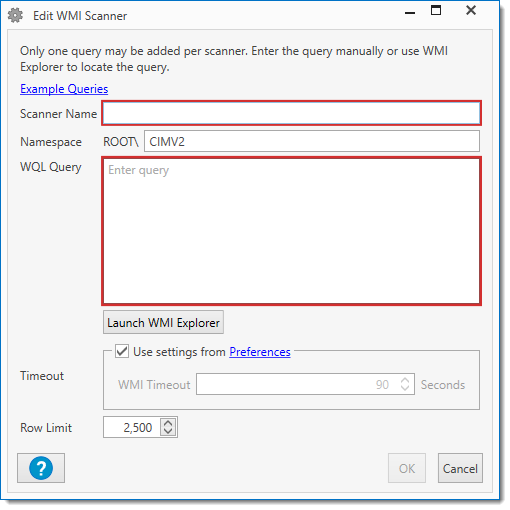
To open the WMI Scanner window, go to Options > Scan Profiles, then do one of the following:
•When creating a new profile, in the Scan Profile window, click Add > WMI.
•When editing a profile, in the Scan Profile window, double-click an existing WMI scanner or select it and click Edit.
Item |
Description |
|
Scanner Name |
The name of the scanner used in the Computer window to view results. NOTE: It is important to use a unique name you will recognize, as this name will not only be used on the WMI page of the Computer window but may be used to build Collections and Reports. |
|
Namespace |
Default is CIMV2, but can be modified if needed. |
|
WQL Query |
The WQL Query used to execute the WMI Scan. This can either be entered manually or copied over from the WMI Explorer 2.0 tool. NOTE: Only one query can be entered per scanner. |
|
|
Launch WMI Explorer |
Launches WMI Explorer to search the WMI, explore the WMI database, and create the desired WQL Query that can be copied and pasted into this window. |
Timeout |
Defines the timeout interval used for the scanner. The default is 90 seconds and the minimum is 15 seconds. IMPORTANT: The timeout applies to each WMI call individually. WMI calls consist of the query and the enumeration of each result. |
|
Row Limit |
Specify the maximum number of items to be returned from the target (the default is 2,500 rows). WARNING: Setting the Row Limit too high can cause performance issues. |
|
© 2019 PDQ.com Corporation. All rights reserved.
PDQ.com is a trademark of PDQ.com Corporation. All other product and company names are the property of their respective owners.
Help Version: 18.3.0.0