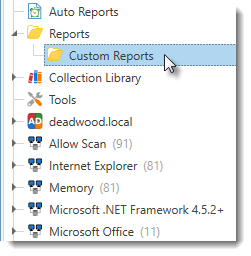You can use custom report folders to organize reports in the Main Console tree. Reports can be nested and organized as needed as shown by the following graphic and table.
Graphic |
Task |
Description |
|
Creating Folders |
To create a report folder: 1.Select a report or report folder in the tree. To create a new folder at the top level of the tree, click the empty part of the tree (if available). To create a new folder in a report folder, select the folder or an item in the folder. 2.Click Report > New Report Folder 3.Name the folder, then click OK. |
Renaming Folders |
To rename a report folder: 1.Select a report or report folder in the tree. 2.Click Edit > Rename (or press F2 or right-click and select Rename). 3.Change the name, then click OK. |
|
Moving Folders |
When you move a folder, all the items within it move as well. •To move folders (or reports), drag and drop them to other report folders. •To move folders to the top level (outside of all folders), drag them to an empty part of the tree. |
|
Deleting Folders |
To delete a folder, select it, then click Edit > Delete (or press Delete or right-click and select Delete). Note: When you delete a custom folder, all of the items within the folder are also deleted. If a folder contains default or system generated folders or reports, you cannot delete the custom folder unless you move these items out of the folder that is to be deleted. |
|
To duplicate a folder and all of its contents: 1.Select a report or report folder in the tree. 2.Right-click and select Duplicate or press Alt+Insert. |
© 2020 PDQ.com Corporation. All rights reserved.
PDQ.com is a trademark of PDQ.com Corporation. All other product and company names are the property of their respective owners.
Help Version: 18.4.0.0