Use Item Appearance to customize the look of an item in the Main Console tree.
Select the item or folder you want to customize in the tree, then click View > Item Appearance (or right-click and select Item Appearance, or press Ctrl+Shift+F2).
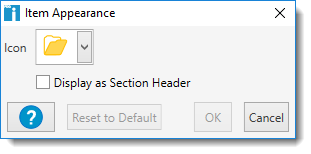
The options available in the Item Appearance window are shown in the following table:
Option |
Description |
|---|---|
Icon |
Use the drop down menu to select a custom icon. The top left icon in the list is the default icon for the item. |
Display as Section Header |
This adds highlighting to the item name in the tree to visually distinguish it from the other items. |
Reset to Default |
This removes all customization from the selected item. |
© 2022 PDQ.com Corporation. All rights reserved.
PDQ.com is a trademark of PDQ.com Corporation. All other product and company names are the property of their respective owners.
Help Version: 19.3.254.0