PDQ Inventory uses collections to make it easy to manage the computers you are interested in. Each collection represents a set of computers and each computer can belong to more than one collection at a time.
There are five types of collections
Collection Type |
Description |
All Computers |
This collection always contains all of the computers that have been added to the database. The All Computers collection cannot be deleted or modified. |
Dynamic |
Dynamic collections are populated by computers that match a set of collection filters. The membership is dynamically updated as inventory or filters are changed. |
Static |
Membership in a static collection is handled manually so that computers can be added or removed from collections and they will stay there regardless of their inventory. |
Active Directory |
These collections are automatically generated and populated with the computers that have been scanned in them. They mirror your Active Directory layout and cannot be modified. They will be added and removed automatically by PDQ Inventory depending on whether the "Create Active Directory Collections" checkbox is enabled in your Active Directory Preferences window. Only AD Organizational Units (OUs) and AD Security Groups containing computers in your Inventory database will be displayed. |
Collection Library |
The Collection Library contains dynamic collections that break down computers based on popular applications and runtimes such as Java, Adobe Flash, and Google Chrome. These collections are constantly updated and maintained by Admin Arsenal. Access to Collection Library requires an active Enterprise mode license. |
Collections can be nested in one another to create a hierarchy to match whatever organizational structure you wish.
Drill Down Collections
When dynamic collections are nested inside other collections they can be treated as drill down collections. A drill down collection bases its filters on the computers in its parent so that the child collection narrows down the computers on its parent. An example would be a Workstations collection containing all workstations with a child collection filtering only computers with Mozilla Firefox. In this case the drill down child collection would only show the workstations with Mozilla Firefox even though there may be servers in the database with Firefox.
Sharing Collections
If you have multiple PDQ Inventory users in your organization then you can "share" your collections and also access other users' "shared" collections. Sharing requires that each user have an active Enterprise mode license.
Creating Reports from Collections
You can also create PDQ Inventory Reports from your Dynamic Collections. To do this select a Dynamic Collection and go to Report > New Report > From Collection. A new report will opened in Design View. The filters used in the Collection are now in your new Report. All you have to do is select which Columns (Columns tab) you want to display in your report.
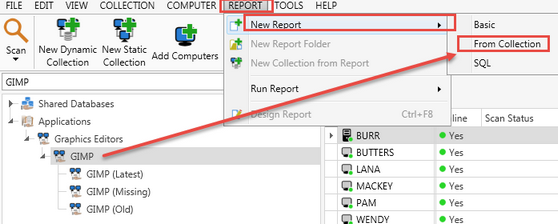
See Also
Collection Window
Dynamic Collection Editor
Static Collection Editor
Sharing Collections