The PowerShell scanner is a configurable scanner that executes the PowerShell script as determined by the PowerShell Scanner Settings for a particular scan profile. (Enterprise mode is required to use the PowerShell scanner.) This information can be viewed on the PowerShell page of the Computer window.
NOTE: Deleting a PowerShell scanner deletes all the PowerShell records it gathered (except those also scanned by a different scanner running an identical or inclusive query).
PowerShell Scanner Settings
Configure the PowerShell scanner settings in the Edit PowerShell Scanner window (Enterprise mode required). Each PowerShell scanner may only contain one script or file, however, multiple PowerShell scanners can be added to one scan profile.
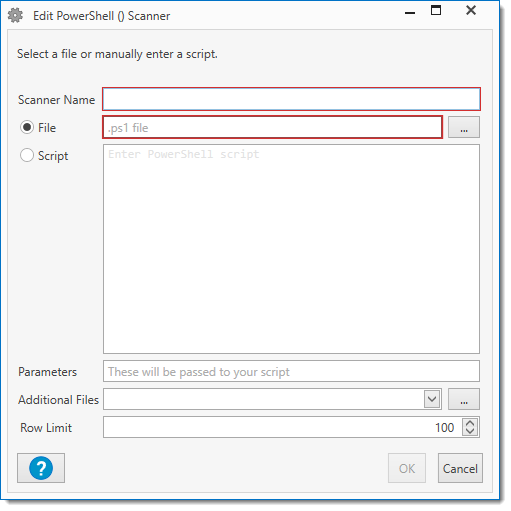
To open the PowerShell Scanner window, go to Options > Scan Profiles, then do one of the following:
•When creating a new profile, in the Scan Profile window, click Add > PowerShell.
•When editing a profile, in the Scan Profile window, double-click an existing PowerShell scanner or select it and click Edit.
Item |
Description |
|
Scanner Name |
The name of the scanner used in the Computer window to view results. NOTE: It is important to use a unique name you will recognize, as this name will not only be used on the PowerShell page of the Computer window but may be used to build Collections and Reports. |
|
File or Script |
Choose between adding a file or writing a script in the window. |
|
|
File |
Select any .ps1 file. NOTE: To include other files, use the Additional Files option (see below). |
Script |
Enter the script you want scanned on the target computer. NOTE: Only one script can be entered per scanner. |
|
Parameters |
Additional parameters to include in the Script. |
|
Additional Files |
Select any additional files that are not in the main script folder. |
|
Row Limit |
Specify the maximum number of items to be returned from the computer (the default is 100 rows). WARNING: Setting the Row Limit too high can cause performance issues. |
|
© 2020 PDQ.com Corporation. All rights reserved.
PDQ.com is a trademark of PDQ.com Corporation. All other product and company names are the property of their respective owners.
Help Version: 19.0.7.0