There are two other ways to manage target computers that are offline with PDQ Deploy in addition to using Heartbeat schedules. You can configure PDQ Deploy to repeatedly deploy to offline target computers until they come online (Retry Queue) and/or submit WOL attempts before deployments. This is set in Preferences > Deployments > Offline Settings.
Target computers that are offline during a deployment can be automatically placed in the Retry Queue. (Requires Enterprise mode.) PDQ Deploy retries deployments to computers in the queue according to your settings.
You can use Wake-on-LAN (WOL) to start up offline target computers before deployments. (Requires PDQ Deploy in Pro or Enterprise mode and PDQ Inventory.) If a target computer does not respond to a ping, then PDQ Deploy sends a WOL packet to the target computer. The deployment waits for the target computer to come online and then deploys. If the computer does not come online within 5 minutes, PDQ Deploy attempts the deployment.
NOTE: The Wake-on-LAN setting requires that PDQ Inventory be installed and has scanned and captured the MAC addresses of your target computers. For more information about PDQ Inventory, see our website at http://www.adminarsenal.com/pdq-inventory.
This section contains the following topics:
•Default Offline Settings in Preferences
•Using the Retry Queue for Offline Computers
•Using Wake-on-LAN for Offline Computers
Default Offline Settings in Preferences
Default Offline settings are configured in the Preferences window. The number of retry attempts can also be configured at the package and deployment levels.
The precedence order for Offline Settings is:
1.Deployment (in Deploy Once or Schedule settings)
2.Package
3.Preferences
This means that Package takes precedence over Preferences and Deployment takes precedence over both Package and Preferences.
To configure offline settings in Preferences:
1.On the Main Console window, click File > Preferences or press Ctrl+Comma.
2.In the Preferences window, click Deployments.
3.Configure the default Offline Settings.
The following table provides the details for Offline Settings. These are global settings that define how PDQ Deploy manages deployments. Many of these settings may be overridden in the individual Package and Schedule properties.
Option |
Details |
|
Offline Settings |
Offline Settings determine how PDQ Deploy handles deployments when the target computers are offline. |
|
Use Ping for Offline Testing |
Performs a ping (ICMP echo) before attempting the deployment. If the target does not respond within 2 seconds, then the deployment is not attempted on that target unless the Send Wake-on-LAN option is set. This option can speed up the overall speed of the deployments. If this setting is disabled, then the deployment will be attempted. If the target is offline, then Windows will timeout after ~60 seconds. |
|
Send Wake-on-LAN to offline Computers |
Sends a Wake-on-LAN to the target computer and deploys if it comes online. Attempts to deploy after 5 minutes if the computer is still offline. IMPORTANT: This feature is available only in Pro or Enterprise mode. |
|
Retry Queue |
The Retry Queue is a deployment queue for target computers that are unreachable or offline during a deployment. The deployments are held in the Retry Queue and deployment is retried as per the following configured parameters. IMPORTANT: This feature is available only in PDQ Deploy Enterprise. |
|
Put Offline Computers in Retry Queue |
Enables the Retry Queue. By default, target computers that are unreachable or offline during a deployment are held in the Retry Queue and deployment is retried. This global setting can be overridden in the individual Package and Schedule properties. |
|
Retry Queue Interval |
Specifies the amount of time between deployment retry attempts. The default setting is 1 hour. The minimum interval setting is 15 minutes. This global setting can be overridden in the individual Package and Schedule properties. |
|
Allowed Retries |
Sets the number of retry attempts for an offline computer. This applies per target per deployment. The default setting is 72. To set unlimited retries, set this value to 0. This global setting can be overridden in the individual Package and Schedule properties. |
|
4.When you are finished configuring offline settings, click Close.
For more information about using the Retry Queue and Wake-on-LAN, see Using the Retry Queue for Offline Computers and Using Wake-on-LAN for Offline Computers below.
Using the Retry Queue for Offline Computers
The default Retry Queue settings are configured in Preferences (see Default Offline Settings in Preferences above). The number of retry attempts can also be configured in the Package, Deploy Once, and Schedule windows.
TIP: Some packages with specific functions should not use the Retry Queue, for example, a package that only reboots target computers.
Video: Introduction to the Retry Queue
(http://www.adminarsenal.com/videos#!introduction-to-the-retry-queue)
Video: Live Webcast - Retry Queue
(http://www.adminarsenal.com/pdq-deploy/videos#!live-webcast----retry-queue)
The following procedure describes how to setup and work with the Retry Queue.
To use the Retry Queue for deployments:
1.Configure Retry Queue settings in preferences.
For details, see Default Offline Settings in Preferences above.
2.(Optional) To set custom Retry Queue settings at the package level, do the following:
a.On the Main Console window, select the package you want to deploy.
b.Double-click it, or on the Package page, click Edit Package.
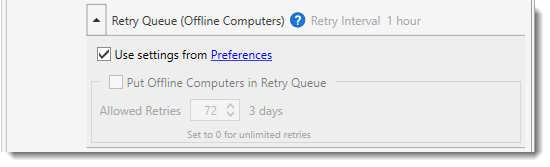
c.On Package Properties, click the arrow ![]() to expand Retry Queue settings.
to expand Retry Queue settings.
d.Clear the Use settings from Preferences checkbox.
e.To set a custom retry value for the package, select Put Offline Computers in Retry Queue, then specify the number of retry attempts.
The default setting is 72. To set an unlimited number of retries, set the value to 0.
3.(Optional) To set custom Retry Queue settings at the deployment level, do the following:
a.In the Deploy Once or Schedule window, click the arrow ![]() to expand Retry Queue settings.
to expand Retry Queue settings.
b.Clear the Use settings from Package checkbox.
c.To set a custom retry value for the package, select Put Offline Computers in Retry Queue, then specify the number of retry attempts.
The default setting is 72. To set an unlimited number of retries, set the value to 0.
4.After your package or packages deploy (immediately with Deploy Once or later according to your scheduled deployment), click Retry Queue in the tree.
All deployments that fail because the target computers are offline are listed on the Retry Queue page. For each failed deployment you’ll see one record per computer, per package. PDQ Deploy automatically retries these deployments according to your settings.
5.(Optional) To retry deployments in the Retry Queue immediately, select one or more deployments, then under Retry Queue Package Details, click Try Now or right-click and select Try Now.
6.(Optional) To delete deployments from the Retry Queue, select one or more deployments, then under Retry Queue Package Details, click Remove from Queue or right-click and select Remove from Queue.
Using Wake-on-LAN for Offline Computers
The Wake-on-LAN feature is enabled in Preferences (see Default Offline Settings in Preferences above). Wake-on-LAN requires that PDQ Inventory is installed and has scanned and captured the MAC addresses of your target computers. For more information about PDQ Inventory, see our website at http://www.adminarsenal.com/pdq-inventory.
Note: To see how PDQ products utilize Wake-on-LAN, please see this forum post: http://www2.adminarsenal.com/wol.
The following procedure describes how to setup and work with WOL.
To use Wake-on-LAN for deployments:
1.In PDQ Inventory, add computers and run a standard scan.
2.In PDQ Deploy, on the Main Console window, click File > Preferences or press Ctrl+Comma.
3.In the Preferences window, click Deployments.
4.Under Offline Settings, select Send Wake-on-LAN to offline Computers.
5.When you are finished configuring offline settings, click Close.
PDQ Deploy is now configured to use Wake-on-LAN to start up offline target computers before deploying to them.
© 2016 Admin Arsenal, Inc. All rights reserved.
Admin Arsenal is a trademark of Admin Arsenal, Inc. All other product and company names are the property of their respective owners.
Help Version: 10.2.0.0