Deployments in PDQ Deploy are made up of packages, global configurations (Preferences), deployment specific configurations (Deploy Once, Schedules), and deployment data (Deployment Status.)
The following sections provide brief descriptions for the components of deployments and links to the topics that describe each in detail.
Package
A PDQ Deploy package contains the instructions and the files needed to silently install, uninstall, or make other changes to target computers on your network. You can import and use the ready-to-deploy packages of popular free software from the PDQ Deploy Package Library or create your own custom packages. (Access to the Package Library depends on license mode.) For more information, see Importing Prebuilt Packages from the Package Library and Creating and Editing Packages.
Preferences
PDQ Deploy Preferences contain many global settings for deployments, for example, Credentials, (Run packages as), and settings for offline target computers. For more information, see Global Deployment Settings.
Deploy Once
Deploy Once is for configuring and manually deploying one or more packages immediately. You can start a Deploy Once deployment from the Package page by selecting one or more packages or by dragging and dropping one package onto a Target Lists or vice versa. In Enterprise mode, you can immediately deploy an Auto Deployment Package using Deploy Once by selecting the Auto Deployment Package from the Tree. For more information, see Deploying a Package with Deploy Once, Deploying Multiple Packages with Deploy Once, or Deploying an Auto Deployment package with Deploy Once.
Schedule
A PDQ Deploy Schedule is for configuring deployments for one or more packages once at a specified time, or multiple times at specified intervals in the future. (Pro or Enterprise mode required.) Schedules can be created to automatically deploy updated packages from the Package Library (Auto Deployment), or create deployments to deal with offline target computers. For more information, see Creating Scheduled Deployments, Creating Auto Deployments, and Deploying When Target Computers Come Online with Heartbeat Schedules.
Target List
A target list is a saved set of target computers used for deployments. Target lists are optional but can make your system more efficient by allowing you to create reusable sets of target computers. For more information, see Creating Target Lists.
Deployment Status
Deployment status information is generated by PDQ Deploy from deployments and can be viewed in several places during deployment and after deployments have run. During a deployment you can abort (stop) all or part of the deployment, then after deploying you can view information about successful and failed deployments. For more information, see Deployment Status.
You can also configure deployments to send post deployment email notifications. (Pro or Enterprise mode required.) For more information about post deployment email notifications, see Receiving a Status Email After Deployment and Mail Server Preferences.
PDQ Inventory
Deployments can be further verified using the Application page of the companion product PDQ Inventory. The Computer Window in PDQ Inventory can be opened directly from PDQ Deploy by selecting one or more computer names, right-click and select Open in PDQ Inventory. This option is available from the Deployment Status window, All Deployments page, Deployments tab of the Package page, and the Target History tab of the Schedule window. For more information, see PDQ Inventory.
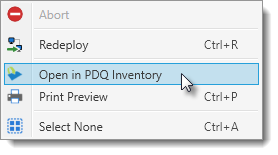
NOTE: This feature requires Deploy version 10 or later and also requires PDQ Inventory version 9 or later. PDQ Inventory scans computers and collects hardware, software, and Windows configuration data. PDQ Deploy can use this data to create lists of computers that need specific applications or updates for Target Lists, to determine when offline target computers come online (Heartbeat schedules), and wake up offline target computers before deployments (Wake-on-LAN). For more information about PDQ Inventory, see our website at http://www.adminarsenal.com/pdq-inventory.
© 2016 Admin Arsenal, Inc. All rights reserved.
Admin Arsenal is a trademark of Admin Arsenal, Inc. All other product and company names are the property of their respective owners.
Help Version: 12.1.0.0