In Enterprise mode, PDQ Deploy allows you to share your deploy packages with other administrators who belong to the same Enterprise license. You can also choose to access shared packages from other PDQ Deploy administrators who belong to the same Enterprise license.
IMPORTANT: Sharing is permitted only between activated multiple-user administrator accounts (Enterprise Activation) on the same Enterprise license. For more information on activating Enterprise users, see Enterprise Activation.
To enable package sharing on a PDQ Deploy console in your enterprise:
1.Click File > Preferences or press Ctrl+Comma.
2.In the Preferences window, click Sharing.
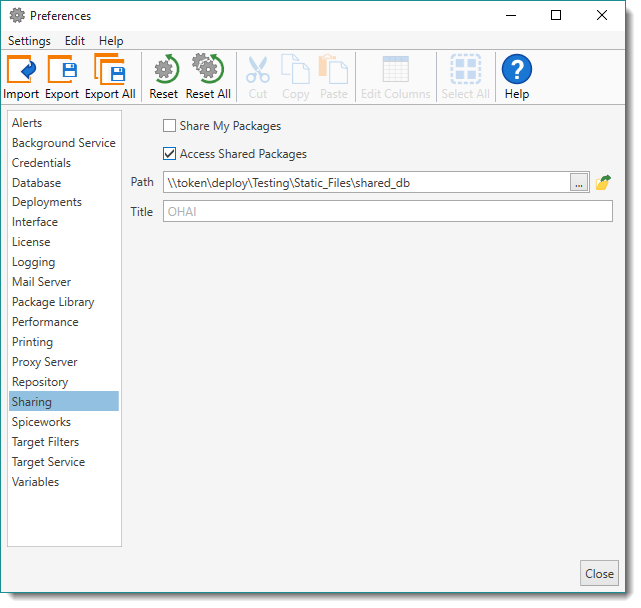
3.Configure the Sharing options.
The following table outlines the Sharing options in Preferences:
Option |
Description |
Share My Packages |
Allows the current PDQ Deploy console to share packages with other administrators who belong to the same Enterprise license. (Enterprise Activation is required on each console.) When you enable this feature, all packages are shared by default. To disable sharing for an individual package or package folder, select the package or package folder in the tree, right-click, then select Item Sharing > Not Shared. For more information, see Managing Shared Packages. PDQ Deploy creates a database of your shared packages at the Path designated below. The database provides a pointer for every shared package to the corresponding package file in your $(Repository). When an administrator on another console deploys one of your shared packages, his or her local copy of PDQ Deploy references your shared database to locate the package file in your $(Repository). It then deploys the package from your $(Repository) using the designated Copy Mode. |
Access Shared Packages |
Allows the current console to see and access shared packages with other administrators who belong to the same Enterprise license. (Enterprise Activation is required on each console.) When you select this option, other administrators’ shared folders and packages display in your PDQ Deploy console tree under Shared Databases. |
Path |
The UNC path to an accessible shared folder where PDQ Deploy stores your enterprise’s shared databases. IMPORTANT: Every PDQ Deploy console that is configured to share or access shared packages must use the same path. A database is automatically created at this path for each console configured to share packages. If you select Share My Packages, PDQ Deploy creates a database of your shared folders and packages at the designated path. If you select Access Shared Packages, PDQ Deploy accesses other shared packages at the designated path. The shared database filename is the name of the computer where the respective PDQ Deploy console is installed. NOTE: You can optionally define a Title (see below) under which your shared packages display in other administrator consoles. |
Title |
The name under which your shared packages display in other administrator consoles. By default, PDQ Deploy uses the name of the computer where the PDQ Deploy console is installed. You may change this value; however, the actual database file name will always be <computername>.shared.db. This name displays in the Shared Databases folder in all PDQ Deploy consoles where Access Shared Packages is enabled. |
4.(Recommended) Change the Copy Mode to Pull to more efficiently copy files to targets.
a.In the Preferences window, click Performance.
b.Under Copy Mode, click Pull.
5.When finished, click Close.
© 2016 Admin Arsenal, Inc. All rights reserved.
Admin Arsenal is a trademark of Admin Arsenal, Inc. All other product and company names are the property of their respective owners.
Help Version: 12.1.0.0