PDQ Deploy stores all of its data—schedules, package configurations, target lists, preference settings, credentials, deployment history, etc.—in an SQLite database file. The PDQ Deploy database is essential to the program function; therefore, it is recommended that you perform the following regular maintenance procedures to ensure optimal database performance:
•Location of the PDQ Deploy Database
•Backing Up the PDQ Deploy Database
•Cleaning Up Deployment History
Location of the PDQ Deploy Database
PDQ Deploy stores its database locally (on the PDQ Deploy console computer) in %ProgramData%\Admin Arsenal\PDQ Deploy.
NOTE: %ProgramData%, which was introduced in Windows Vista and used in subsequent Operating Systems (Windows 7, 8.x, 10, etc), is a special Windows folder designed to hold application-wide (that is, not user-specific) data. By default, Windows marks this folder as hidden so you won't see it when using Windows Explorer. Its default location is %SYSTEMDRIVE%\ProgramData. If you are running PDQ Deploy on Windows XP or 2003 (no longer supported), the default location is %SYSTEMDRIVE%\Documents and Settings\All Users\Application Data.
If your console performance is lagging during large deployments, you may consider moving the PDQ Deploy database to a faster disk. For information on this procedure, visit the Admin Arsenal Support page at http://support.adminarsenal.com/home and click Submit a Request or email your request directly to support@adminarsenal.com, or click Help > Support > Feedback & Support. You can also browse the Admin Arsenal forums for FAQs.
Backing Up the PDQ Deploy Database
Because the PDQ Deploy database stores all package, schedule, and deployment information, it is highly recommended that you regularly backup the PDQ Deploy database. You can setup an Automatic Backup Schedule in the Database page of Preferences. The default backup schedule is weekly on Saturdays at 10:00 PM. The default will also retain 10 compressed backups. (Pro or Enterprise mode required)
By default, the PDQ Deploy database is located at %ProgramData%\Admin Arsenal\PDQ Deploy\Database.db. To protect your system data, configure your backup software to regularly back up this file.
NOTE: To determine the location of the PDQ Deploy database, click File > Preferences or press Ctrl+Comma, then select Database. The Database field displays the path and filename for the PDQ Deploy database. The Backup location displays the path and filename for the backup database files.
To change the PDQ Deploy database backup defaults, perform the following:
1.Click File > Preferences or press Ctrl+Comma, then select Database.
2.Make the appropriate changes in the Database Preferences window:
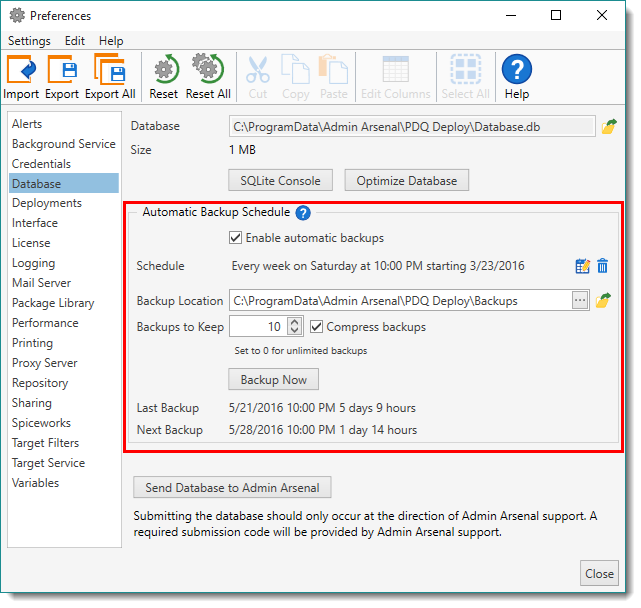
Option |
Description |
|
Enable automatic backups |
Enables the PDQ Deploy automatic backups feature. This is enabled by default. |
|
Schedule |
Displays the current schedule for the automatic backup. Clicking the Edit Schedule Note: If no schedule is selected, a backup will not be performed regardless of whether Enable automatic backups is selected. A warning at the bottom of the Automatic Backup Schedule section will notify you if this is the case. |
|
|
Once |
Schedule once in the future. •Trigger On: Select the one-time backup date. •At: Time •Description: (Optional) Description of the schedule. |
Interval |
Backs up (and repeats) at a set time interval. •Every: Select backup interval by day and/or hour. •Starting: Select first schedule date. •At: Time •Ending: (Optional) Date that the schedule ends. Select to enable the end date. •At: (Optional) Time •Description: (Optional) Description of the schedule. |
|
Daily |
Backs up every day at the same time. •At: Time •Starting: Date that the schedule starts. •Ending: (Optional) Date that the schedule ends. Select to enable the end date. •Description: (Optional) Description of the schedule. |
|
Weekly |
Backs up every week at the same time on selected days of the week. •On: Day or days that the backups occur. •At: Time •Starting: Date that the schedule starts. •Ending: (Optional) Date that the schedule ends. Select to enable the end date. •Description: (Optional) Description of the schedule. |
|
Monthly |
Backs up every month at the same time on selected days. •Trigger Enabled: Enables the schedule trigger for use (selected by default). •Every Month •On Day: The day (or multiple days) of the month (for example, 1st, 12th, 23rd, Last, etc.) Or •On The: The nth (for example, 1st, 2nd, Last, etc.) day of the month (for example, All, Weekend Days, Sunday, Monday, etc.) TIP: Days of Month: If you select the 29th, 30th, or 31st of the month, the backup won't occur in months without those days. Use Last to always deploy on the last day of the month. Can be mixed with Weeks of the Month. TIP: Weekdays/ends of Month: Different combinations of weeks and days are not available (for example, the 1st Monday and the 2nd Friday.) Selecting the 5th day(s) won't deploy in a month without a fifth week. Use Last to always deploy on the last week of the month. Can be mixed with Days of the Month. •At: Time •Starting: Date that the schedule starts. •Ending: (Optional) Date that the schedule ends. Select to enable the end date. •Description: (Optional) Description of the schedule. |
|
Backup Location |
Displays the path where backup files are stored. The default location is C:\ProgramData\Admin Arsenal\PDQ Deploy\Backups. Click the Open Folder Location NOTE: The backup file is named after the version of the database with the date and time the backup was performed. For example a backup of version 9 performed on March 23, 2016 at 2:32 PM will be titled PDQDeploy- 9.1.0.0-16-03-23 1432.db.cab |
|
Backups to Keep |
Specifies the number of most recent backup files to keep. Setting this to 0 will save all backups. The default setting is 10. |
|
|
Compress backups |
Automatically compresses each backup to save space. This is enabled by default. |
Backup Now |
Backs up immediately instead of waiting for the next scheduled backup. |
|
Last Backup |
Displays the date and time of the last database backup as well as how long ago the backup was performed. |
|
Next Backup |
Displays the data and time of the next backup as well as how long until the next backup is performed. |
|
Cleaning Up Deployment History
Every time PDQ Deploy runs a deployment, it records the results in the PDQ Deploy database. Each deployment record takes ~5KB of memory. While individually this is a negligible amount, given time and thousands of deployment records, the deployment history can consume significant disk space. For example, in our labs, the deployment history for 6,200 deployments required 32 MB of disk space. The more data in the database, the slower the database will become.
To help you manage the disk space consumed by the PDQ Deploy database, you can configure PDQ Deploy to automatically purge deployment history records after a specified number of days. You can customize this value based on the number of deployments you run and how long you wish to see the results of finished deployments. The default age is 30 days, i.e. one month after the deployment finishes.
Setting the cleanup to 0 days disables automatic cleanup; PDQ Deploy never deletes the deployment results.
WARNING: Keeping this value high or setting the value to 0 may cause the PDQ Deploy database to get very large which could slow PDQ Deploy performance.
To specify how many days you want to archive deployment histories in the PDQ Deploy database before they are deleted:
1.Click File > Preferences or press Ctrl+Comma.
2.In the Preferences window, click Deployments.
3.Set the Cleanup field to the number of days you want to maintain the deployment history before they are deleted.
4.Click Close.
Optimizing the Database
When PDQ Deploy deletes information from the PDQ Deploy database, it leaves empty space in the database file which takes up a few bytes. Over time, this space adds up and may impact database performance. Therefore, it is recommended that, on average, you optimize the PDQ Deploy database once a month. Optimizing the database frees up the empty space and gets rid of fragmentation.
NOTE: If you are running a high volume of deployments and you have configured PDQ Deploy to clean up the deployment history <30 days, you may want to optimize the PDQ Deploy database more frequently.
NOTE: PDQ Deploy automatically optimizes the database when the application is upgraded.
To optimize the PDQ Deploy database:
1.Click File > Preferences or press Ctrl+Comma.
2.In the Preferences window, click Database.
3.Click Optimize Database.
NOTE: PDQ Deploy warns that the console and background service will be stopped, which will abort any running deployments.
4.Click OK to continue.
PDQ Deploy opens a command line window to run the optimization command.
5.When the optimization completes, press Enter to close the command line window.
PDQ Deploy automatically restarts and opens the Preferences window.
6.Click Close.
In the case of something happening to your system and you need to revert to a previous version of a database, you can restore the database through an elevated command prompt.
To restore the PDQ Deploy database:
1.Run cmd.exe as Administrator.
2.To view the options available when restoring the database, use the following command: PDQDeploy RestoreDatabase.
| This will display all the available databases you wish to restore. |
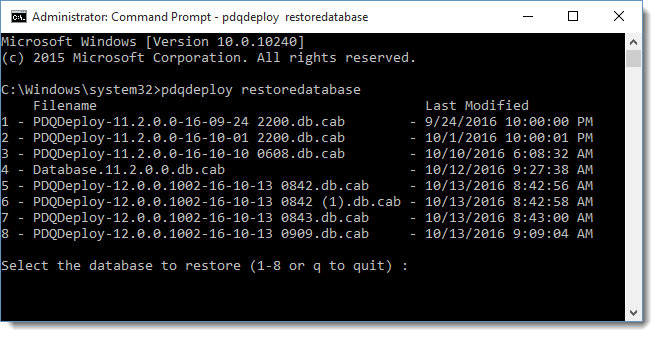 |
3.Enter the number of the database you wish to restore.
4.(Optional) To automatically restore the most recent database, use the following command instead: PDQDeploy RestoreDatabase -RestoreMostRecent. The database being overwritten will be renamed and left in the same folder.
© 2016 Admin Arsenal, Inc. All rights reserved.
Admin Arsenal is a trademark of Admin Arsenal, Inc. All other product and company names are the property of their respective owners.
Help Version: 12.1.0.0