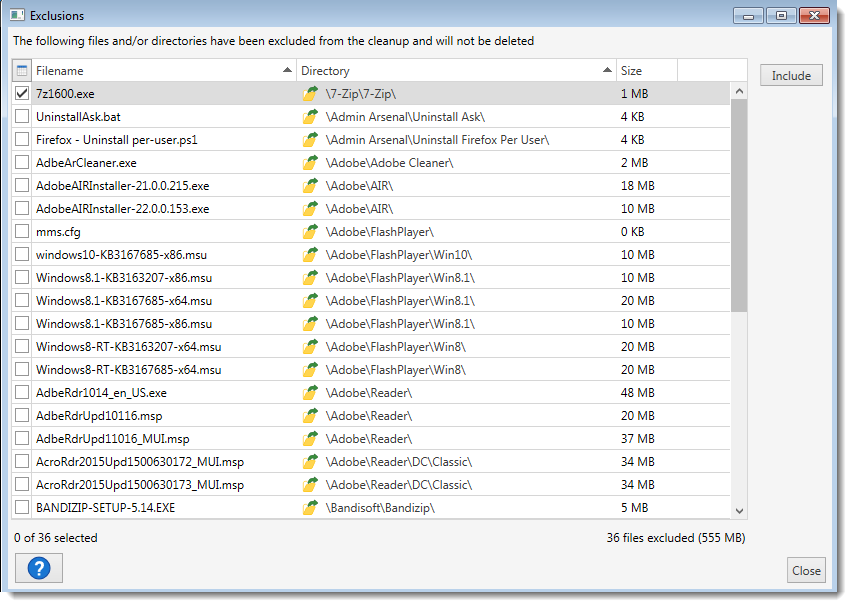The repository is simply a directory where you can store the files used in your PDQ Deploy packages. Files downloaded from the Package Library are stored in this directory.
This section describes the Repository and includes the following topics:
•Repository Overview and Location
Repository overview and location
By default, the repository is located at %PUBLIC%\Documents\Admin Arsenal\PDQ Deploy\Repository; however, you can locate the repository anywhere you like by using the Repository settings in Preferences. The structure of the repository isn't enforced in any way, you can organize it however you wish.
The repository is referenced with PDQ Deploy as the system variable, $(Repository). The variable name is not case sensitive. It can be used in any package install file name. For example, with the repository set to \\FileServer\Deploy\Packages, a package install file name of $(Repository)\Adobe\Flash.msi expands to \\FileServer\Deploy\Packages\Adobe\Flash.msi.
IMPORTANT: While the repository can be any directory, it's necessary to use a UNC path if you're using Pull copy mode so that the target computers are able to read from it. You must also use a UNC path if you are sharing the repository with multiple administrators using the Central Server feature.
Repository preferences
To access the Repository settings page, click Options > Preferences (or press Ctrl+Comma) and select Repository in the Preferences window.
Options |
Description |
|
Repository |
Defines the location of the repository directory. The default directory is %Public%\Documents\Admin Arsenal\PDQ Deploy\Repository. You can change the location of the repository by typing in a local path, a UNC path, or by clicking the file picker button The structure of the repository directory isn't enforced in any way, you can organize it however you wish. When you make a change to the directory, the new directory is tested to ensure that the Background Service can see the directory. Any errors display below. NOTE: All packages imported from the Package Library are placed in the $(Repository). IMPORTANT: If you change the Repository location, you must move all existing folders and files to the new location. For a demonstration of changing the Repository location, see the following video. VIDEO: Moving Your PDQ Deploy Package Repository |
|
|
||
|
Show Unused Files Warning in status bar |
Enables a link showing the number of unused files in the Status bar of the Main Console. This is enabled by default. NOTE: The link will not be displayed in the Status bar until the number of unused files is 20 or greater. |
See Unused Files |
Opens the Repository Cleanup window that allows you to delete those files that are no longer of use. The Exclusions window can be opened from the Repository Cleanup window. Click the Open Directory Location button WARNING: If you using the Central Server to share one repository, it is advised to check with all other console users before doing a cleanup. |
|
Manage Exclusions |
Opens the Exclusions window. This button only appears once files or directories have been excluded from the Repository Cleanup window. |
|
Exclusions |
List of all files and directories that have been excluded from cleanup. This list only appears once files or directories have been excluded from the Repository Cleanup window. |
|
CLEANING UP THE REPOSITORY
By default, PDQ Deploy indefinitely retains all downloaded package files, regardless of whether the package exists. Over time, the repository may consume large amounts of disk space. To cleanup old or unused files within the repository (PDQ Deploy Enterprise mode required), click Options > Preferences (or press Ctrl+Comma) and select Repository in the Preferences window. In the Repository Cleanup section, click on See Unused Files. Additionally, the unused files can be viewed from the Main Console status bar by clicking xx unused files in the Repository. This opens the Repository Cleanup window, seen below.
NOTE: All packages, whether from the Package Library or manually created will be included. Only files saved in the Repository will be cleaned up. Files saved outside of the repository will not be available for cleanup.
WARNING: If you using the Central Server to share one repository, it is advised to check with all other console users before doing a cleanup.
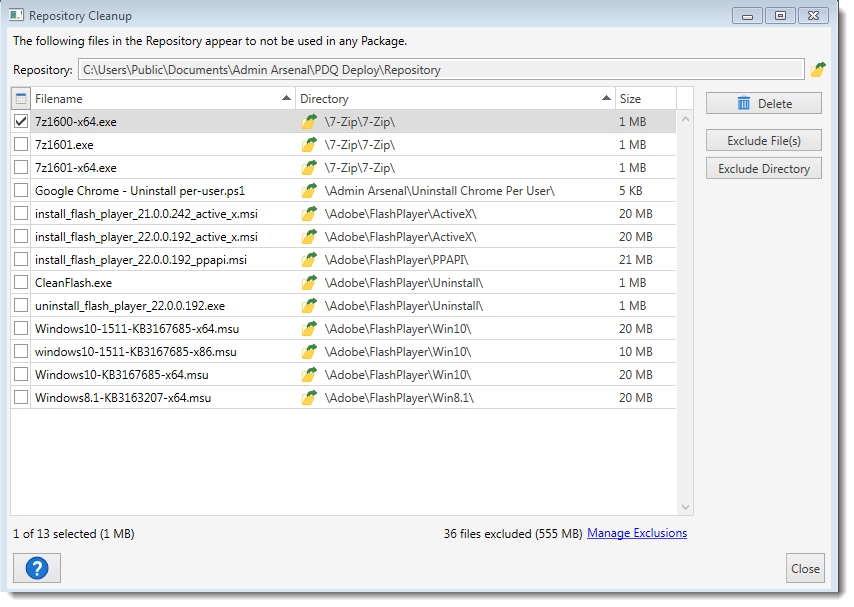
The table below describes the different areas of the Repository Cleanup window.
Options |
Description |
|
Repository |
The location of the repository. The repository can be opened using the Open Folder Location |
|
|
Filename |
The name of the file that is no longer in use. Checking the box next to filename will select it for removal. By default, the first file in the list is checked. |
Directory |
The location of the file within the repository root $(Repository). You can access the location of the file directly by using the Open Folder Location |
|
Size |
The size of the file. |
|
Delete |
Deletes all selected files from the repository. WARNING: This action cannot be undone. Once deleted, any files would need to be re-added to the repository |
|
Exclude File(s) |
Moves all selected files to the Exclusion window and prevents them from being deleted. |
|
Exclude Directory |
Moves the selected directory to the Exclusions window and prevents it from being deleted. Selecting a directory will automatically exclude all files and subdirectories in that directory. |
|
Manage Exclusions |
Opens the Exclusions window. This link only appears once files or directories have been excluded from the Repository Cleanup window. |
|
The table below describes the different areas of the Exclusions window.
Options |
Description |
Filename |
The name of the file that has been excluded from cleanup. If a directory has been excluded, this column will reflect all files and subdirectories. Checking the box next to filename will select it to be included. By default, the exclusions are empty. |
Directory |
The location of the file or the directory itself within the repository root $(Repository). You can access the location of the file or directory directly by using the Open Folder Location |
Size |
The size of the file or directory. |
Include |
Moves all selected files out of the exclusion window back to the Repository Cleanup window to allow them to be deleted. |
© 2018 PDQ.com Corporation. All rights reserved.
PDQ.com is a trademark of PDQ.com Corporation. All other product and company names are the property of their respective owners.
Help Version: 17.1.0.0