Notifications can be setup to send emails of completed deployments and completed schedules.
IMPORTANT: This feature is available only in Enterprise mode.
To access the Notifications, click Reports > Notifications.
The following table describes and explains the Mail Server options:
Options |
Description |
|
Notifications |
Defines parameters for post deployment email notifications profiles. You can define multiple email notifications depending on the types of notifications you want PDQ Deploy to send after deployments. Full Details and Summary are the two default email notifications. IMPORTANT: For the system to send post deployment status emails, you must enable the Email Report option in the Deploy Once window or on the Schedule > Options tab. |
|
|
Deployment - Full Details |
Provides full details of the deployment in email and an attached file (PDF by default) to designated recipients. This sends a notification only when the deployment results change and it does not send notifications for deployments from the Retry Queue. |
Deployment - Summary |
Provides a summary email without an attachment of the deployment to designated recipients. This sends a notification only when the deployment results change and it does not send notifications for deployments from the Retry Queue. |
|
Schedule - Full Details |
Provides full details of every deployment in a schedule in one email with one attached file (PDF by default) to designated recipients. This sends a notification only when the scheduled deployment results change and it does not send notifications for any deployments from the Retry Queue. |
|
Schedule - Summary |
Provides one summary email of each of the deployments within the schedule, without an attachment, to designated recipients. This sends a notification only when the scheduled deployment results change and it does not send notifications for deployments from the Retry Queue. |
|
Edit |
Opens the Post Deployment Notification window or Post Schedule Notification window for the selected profile. Use this option to edit the selected notification. |
|
Add |
|
|
New Deployment |
Opens a new Post Deployment Notification window. Use this option to create a new deployment notification. |
|
New Schedule |
Opens a new Post Schedule Notification window. Use this option to create a new schedule notification. |
|
Delete |
Deletes the selected notification. |
|
Configure Mail Server |
Opens the Mail Server page of the Preferences window. |
|
Post deployment notification
In order to send a post deployment email notification, at least one email recipient must be designated in the specified deployment notification. To add or edit a deployment notification, select an existing notification and click Edit or click Add in Preferences > Mail Server.
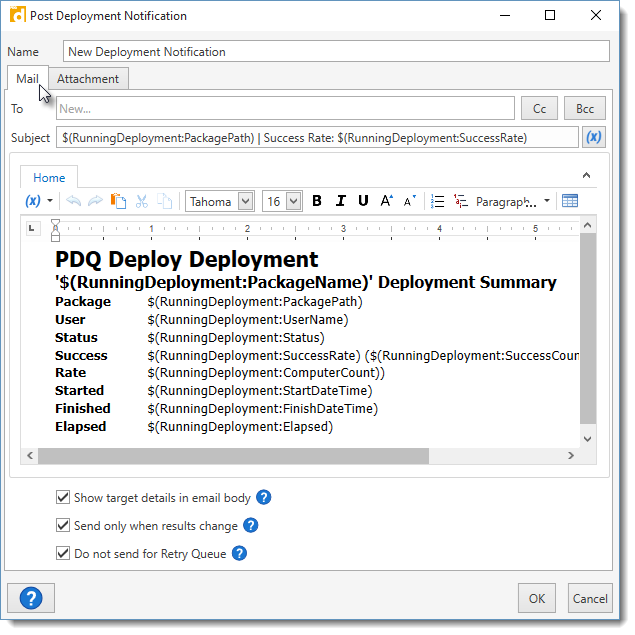
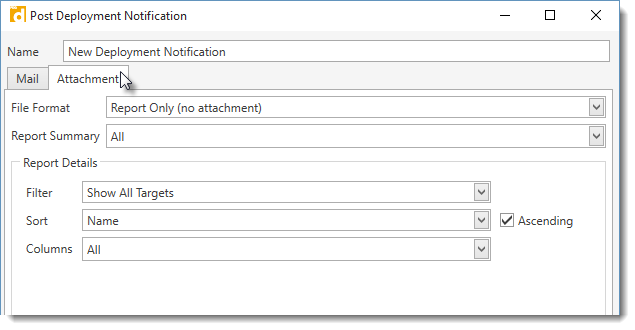
The following table describes and explains the options available on both the Mail tab and the Options tab of the Post Deployment Notification window:
Options |
Description |
||
Name |
The name of the post deployment notification. NOTE: This name will be displayed on the report. |
||
Mail tab |
This tab designates the email parameters. |
||
|
To |
The email addresses to which the selected notification sends email notifications. |
|
Cc |
Click to expand the ability to add email addresses to carbon copy. |
||
Bcc |
Click to expand the ability to add email addresses to blind carbon copy. |
||
The subject line for email notification. Both Custom Variables and System Variables can be inserted by clicking on the Variables |
|||
The body of the post deployment email notification. Use this area to add your own message and/or delete the default deployment details, if desired. Both Custom Variables and System Variables can be inserted by clicking on the Variables |
|||
Notification includes the target computer details in the email body as well as any attachments. This option is useful for quickly viewing the target details without having to open an attachment. |
|||
Notifications are sent only when the target computer statuses have changed from the previous deployment. For example, let’s say a deployment using this notification is sent to five computers. Four computers succeed but one computer, Glasgow, fails. If Glasgow fails on the next deployment, an email is not sent out. When Glasgow succeeds on a subsequent attempt, an email is sent out again. |
|||
Notifications will NOT be sent for target computers after they are placed in the Retry Queue. NOTE: A notification will be sent if the user manually starts a deployment from the Retry Queue. |
|||
Attachment tab |
This tab designates the attached report parameters. |
||
|
File Format |
The file format for the deployment report attached to the mail notification. Options include: •Report Only (no attachment): No attachment is included and the email will only contain the summary of deployment detail included in the email body above plus any additional options selected. •Comma Separated Values (.csv): Comma-delimited text file for use in database and spreadsheet programs. •Excel 97–2003 Workbook (.xls): Spreadsheet file format for Excel 97–2003. •Excel Workbook (.xlsx): Default XML-based spreadsheet file format for Excel 2007-2013. •Web Page (.html): HTML format for viewing documents in web browsers. •Portable Document (.pdf): Adobe Acrobat file format for viewing in Adobe Reader, this is the default format. •Web Archive (.mht): Web page saved as a single file including additional resources such as images. •Rich Text (.rtf): Cross-platform document interchange format that most word processors can read and write. Retains formatting information and images. •Plain Text (.txt): Simple text only format. •Image (.png): Portable Network Graphics (PNG) is a bitmap graphics file format that supports data compression. |
|
|
|
Determines the deployment details displayed in the summary at the top of the report: •All: Choose this to select all options below. •User: The credentials used for the deployment. •Schedule: The schedule used for the deployment, if applicable. •Started: The start time of the first target computer in the deployment. •Finished: The finish time of the last target computer in the deployment. •Success Rate: The overall success rate percentage and number of all target computers in the deployment. •Elapsed: The total elapsed time of all target computers in the deployment. |
||
Report Details |
Determines how the details of the report will be displayed. |
||
|
Filter |
Filters the deployment report according to the designated parameter for targets: •Show Failed Targets: The deployment report lists only the targets where the deployment failed. •Show Successful Targets: The deployment report lists only the targets where the deployment succeeded. •Show No Targets: The deployment report does not list any target details, only the summary information. •Show All Targets: The deployment report lists both failed and successful targets. |
|
Sort |
Sorts the deployment report on the selected column: •Name: Sorts the deployment report on the computer name. •Status: Sorts the deployment report on the target computer’s deployment status (Successful or Failed). •Started: Sorts the deployment report according to the time the deployment started on the target computer. •Finished: Sorts the deployment report according to the time the deployment finished on the target computer. •Elapsed Time: Sorts the deployment report according to the amount of time the deployment took on the target computer. •Ascending: Sorts the report in ascending order. |
||
Columns |
Determines the columns the deployment report will include: •All: Choose this to select all options below. •Start Time: The start time of the target computer's deployment. •Finish Time: The finish time of the target computer's deployment. •Elapsed Time: The total elapsed time of each target computer's deployment. •Error: Any applicable error messages per target computer. •Deploy User: The credentials used for the deployment. |
||
Post Schedule notification
In order to send a post schedule email notification, at least one email recipient must be designated in the specified schedule notification. To add or edit a post schedule notification, select an existing notification and click Edit or click Add in Preferences > Mail Server.
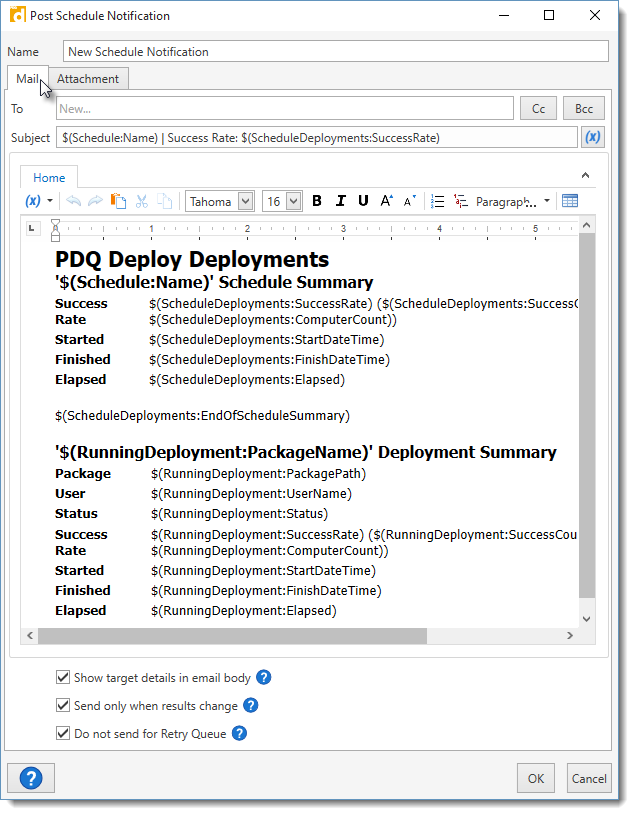
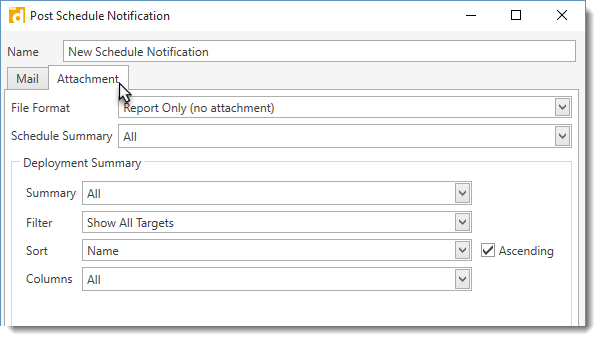
The following table describes and explains the options available on both the Mail tab and the Options tab for the Post Schedule notifications:
Options |
Description |
||
Name |
The name of the post schedule email notification. NOTE: This name will be displayed on the report. |
||
Mail tab |
This tab designates the email parameters. |
||
|
To |
The email addresses to which the selected notification sends email notifications. |
|
Cc |
Click to expand the ability to add email addresses to carbon copy. |
||
Bcc |
Click to expand the ability to add email addresses to blind carbon copy. |
||
Subject |
The subject line for email notification. Both Custom Variables and System Variables can be inserted by clicking on the Variables |
||
Email Body |
The body of the post schedule notification. Use this area to add your own message and/or delete the default schedule and each individual deployment(s) details, if desired. Both Custom Variables and System Variables can be inserted by clicking on the Variables |
||
Show target details in email body |
Notification includes the target computer details in the email body as well as any attachments. This option is useful for quickly viewing the target details without having to open an attachment. |
||
Send only when results change |
Notifications are sent only when the target computer statuses have changed from the previous deployments in the schedule. For example, let’s say a schedule using this notification is sent to five computers. Four computers succeed but one computer, Glasgow, fails. If Glasgow fails on the next deployment, an email is not sent out. When Glasgow succeeds on a subsequent attempt, an email is sent out again. |
||
Do not send for Retry Queue |
Notifications will NOT be sent for target computers after they are placed in the Retry Queue. NOTE: A notification will be sent if the user manually starts a deployment from the Retry Queue. |
||
Attachment tab |
This tab designates the attached report parameters. |
||
|
File Format |
The file format for the schedule report attached to the mail notification. Options include: •Report Only (no attachment): No attachment is included and the email will only contain the summary of deployment detail included in the email body above plus any additional options selected. •Comma Separated Values (.csv): Comma-delimited text file for use in database and spreadsheet programs. •Excel 97–2003 Workbook (.xls): Spreadsheet file format for Excel 97–2003. •Excel Workbook (.xlsx): Default XML-based spreadsheet file format for Excel 2007-2013. •Web Page (.html): HTML format for viewing documents in web browsers. •Portable Document (.pdf): Adobe Acrobat file format for viewing in Adobe Reader, this is the default format. •Web Archive (.mht): Web page saved as a single file including additional resources such as images. •Rich Text (.rtf): Cross-platform document interchange format that most word processors can read and write. Retains formatting information and images. •Plain Text (.txt): Simple text only format. •Image (.png): Portable Network Graphics (PNG) is a bitmap graphics file format that supports data compression. |
|
Determines the schedule details displayed in the summary at the top of the report: •All: Choose this to select all options below. •Schedule: The schedule name. •Success Rate: The overall success rate percentage of all deployments in the schedule and the number of all target computers within the schedule. •Started: The start time of the first target computer in the first deployment of the schedule. •Finished: The finish time of the last target computer in the last deployment of the schedule. •Elapsed: The total elapsed time of all deployments in the schedule. |
|||
Deployment Summary |
Determines how the details in the report will be displayed. Each individual deployment in the schedule will be displayed the same based on the selections below. |
||
|
Summary |
This determines the details displayed at the start of each individual deployment within the report: •All: Choose this to select all options below. •User: The credentials used for the deployment. •Started: The start time of the first target computer in the deployment. •Finished: The finish time of the last target computer in the deployment. •Success Rate: The overall success rate percentage and number of all target computers in the individual deployment. •Elapsed: The total elapsed time of all target computers in the individual deployment. |
|
|
Filter |
Filters each deployment within the report according to the designated parameter for targets of that deployment: •Show Failed Targets: Each deployment only list the targets where the deployment failed. •Show Successful Targets: Each deployment lists only the targets where the deployment succeeded. •Show No Targets: Each deployment does not list any target details, only the summary information. •Show All Targets: Each deployment lists both failed and successful targets. |
|
Sort |
Sorts each deployment within the report on the selected column: •Name: Sorts the individual deployment by the computer name. •Status: Sorts the individual deployment by the target computer’s deployment status (Successful or Failed). •Started: Sorts the individual deployment according to the time the deployment started on the target computer. •Finished: Sorts the individual deployment according to the time the deployment finished on the target computer. •Elapsed Time: Sorts the individual deployment according to the amount of time the deployment took on the target computer. •Ascending: Sorts the details of the individual deployment in ascending order. |
||
Columns |
Determines the columns each deployment within the report will include: •All: Choose this to select all options below. •Start Time: The start time of the target computer's deployment. •Finish Time: The finish time of the target computer's deployment. •Elapsed Time: The total elapsed time of each target computer's deployment. •Error: Any applicable error messages per target computer. •Deploy User: The credentials used for the deployment. |
||
© 2020 PDQ.com Corporation. All rights reserved.
PDQ.com is a trademark of PDQ.com Corporation. All other product and company names are the property of their respective owners.
Help Version: 18.3.32.0