The following procedure shows how to generate and print reports in PDQ Deploy. You can print the active panel and grid in the console or several different prebuilt reports with different report profiles that vary based on report type. There are two report types with customizable report profiles: Deployment Details and Schedule Details. Enterprise mode is required in order to edit and create customized report profiles. For details about the built-in reports and report profiles, see Built-in Reports and Profiles. For information about customizing report profiles, see Customizing Report Profiles.
To create a PDQ Deploy report:
1.In the Main Console window, navigate to and select the package, deployment, schedule, or item in the tree that you want to report on, then do one of the following:
•Click Print Preview ![]() on the toolbar (or click File > Print Preview or press Ctrl+P).
on the toolbar (or click File > Print Preview or press Ctrl+P).
•Click Reports ![]() on the toolbar (or click the Reports menu), then select Report > Profile.
on the toolbar (or click the Reports menu), then select Report > Profile.
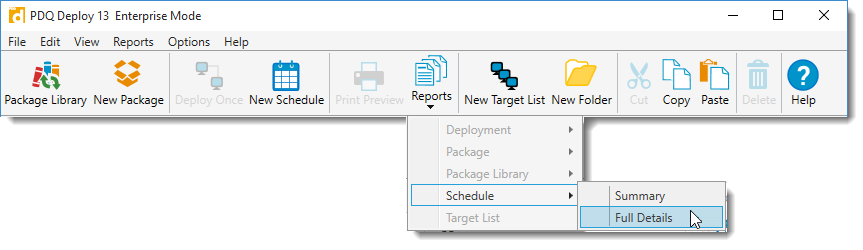
The available report and profile options depend on where you are and what is selected in the interface. For detailed information about built-in reports and report profiles, see Built-in Reports and Profiles.
2.(Optional) In the Print Preview window, change the selected profile.

You can change the profile you want to use in Print Preview window. The available Profile options depend on the report selected or where you are and what you select in PDQ Deploy console. For detailed information about built-in reports and report profiles, see Built-in Reports and Profiles.
3.(Optional) To edit an existing Report Profile, create a new profile, or delete a profile, click Edit, Add, or Delete. Profiles can only be modified when you click on Reports to open the Print Preview window. (Enterprise mode required.)
For information about editing and creating report profiles, see Customizing Report Profiles.
4.(Optional) To better view the contents and layout of a report, you can change the scale of the report preview with the Preview Scale commands and resize the Print Preview window.
5.(Conditional) To view other pages of a multi-page report, use the page navigation controls.
6.(Optional) To modify the appearance and layout of the report, click one or more of the following:
Group |
Command |
Description |
Page Setup |
Opens the Page Setup window. Choose paper size, orientation, color or grayscale, and set margins. |
|
Scale |
Opens the Scale dialog. Sets the size of the printed document. |
|
Document |
Watermark |
Opens the Watermark window. Add a text or picture watermark in the background or foreground, and specify which pages include the watermark. |
You can also edit the report header and footer globally in Preferences > Printing.
7.When you are satisfied with the report contents and format, you can use one of the following output options:
Group |
Command |
Description |
Opens the Print window. Select or find a printer, set print parameters (pages to print and number of copies), set preferences, and print. |
||
Quick Print |
Prints the entire report using current print settings. |
|
Export |
Export |
Exports the document in the file format chosen from the drop-down list. Additional options are available for each export format. For a list of available formats, see the Export Formats table below. |
Export Formats
Select from the following export formats:
Option |
Format |
Description |
Portable Document (.pdf) |
Adobe Acrobat file format for viewing in Adobe Reader. |
|
HTML |
Web Page (.html) |
HTML format for viewing documents in web browsers. |
MHT |
Web Archive (.mht) |
Web page saved as a single file including additional resources such as images. |
RTF |
Rich Text (.rtf) |
Cross-platform document interchange format that most word processors can read and write. Retains formatting information and images. |
XLS |
Excel 97–2003 Workbook (.xls) |
Spreadsheet file format for Excel 97–2003. |
XLSX |
Excel Workbook (.xlsx) |
Default XML-based spreadsheet file format for Excel 2007-2013. |
CSV |
Comma Separated Values (.csv) |
Comma-delimited text file for use in database and spreadsheet programs. |
Text |
Plain Text (.txt) |
Simple text only format. |
Image |
Image |
Bitmap file formats (PNG, BMP, EMF, WMF, GIF, JPEG, TIFF). |
© 2020 PDQ.com Corporation. All rights reserved.
PDQ.com is a trademark of PDQ.com Corporation. All other product and company names are the property of their respective owners.
Help Version: 19.1.15.0