The Print Preview window allows you to setup and preview PDQ Deploy reports. Reports can be details of deployments, schedules, packages, or target lists. The Print Preview window also allows you to see a print preview of the currently active panel and grid. The components of the Print Preview window are the Toolbar, the Profile list, and the Preview page.
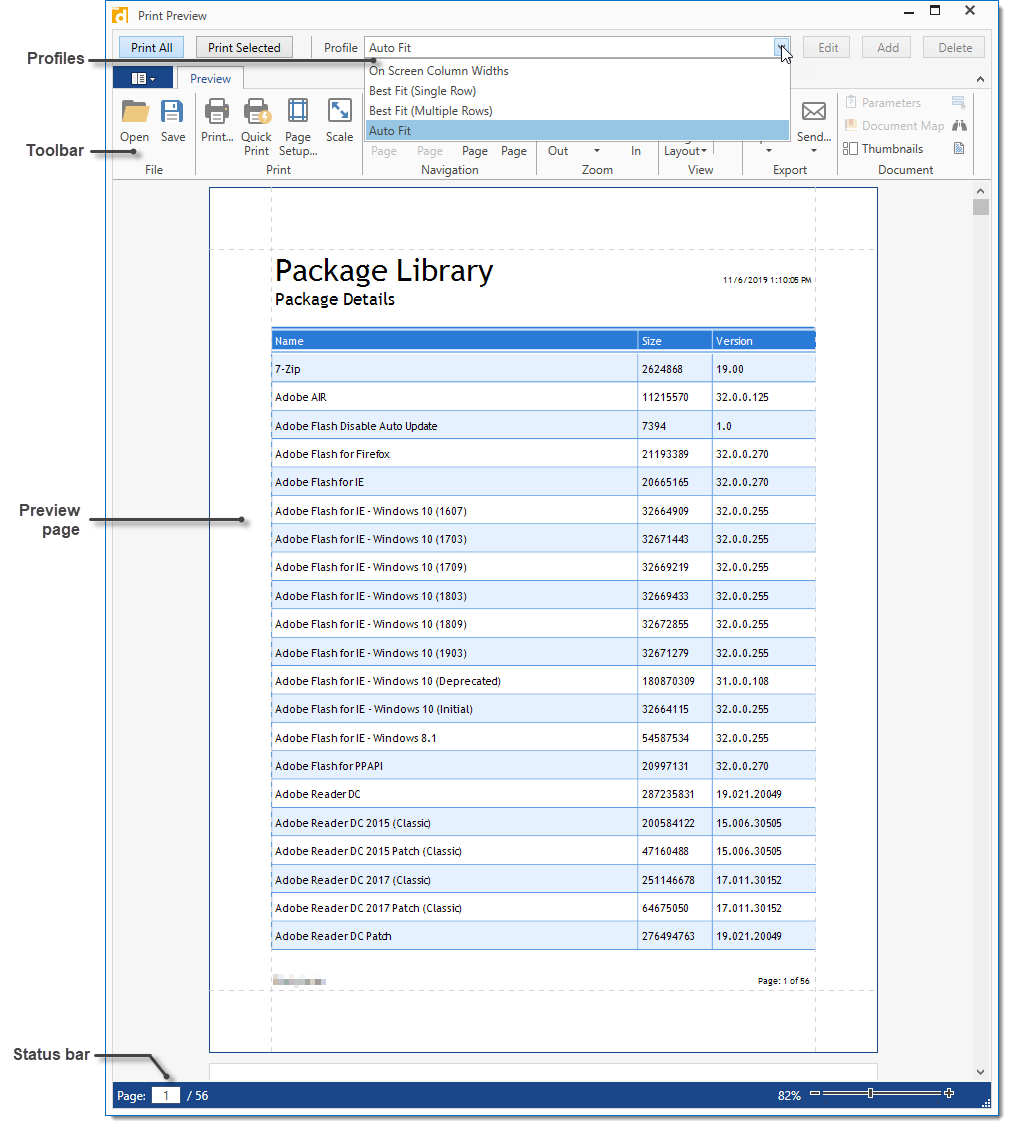
In the Print Preview window you can select the profile option, view and control the output of the document, then choose to print or export the report. If you click Reports > Report > Profile to open the Print Preview window, you can also click Edit, Add, or Delete to customize report profiles. Customizing profiles requires Enterprise mode. For more information, see Customizing Report Profiles and Built-in Reports and Profiles.
Print Preview Toolbar
The Print Preview toolbar contains controls for previewing reports, configuring report output, and printing or exporting report documents.

The following table provides quick reference details for each command.
Group |
Command |
Description |
Profile |
|
Allows you to switch between profiles. See Customizing Report Profiles for more information. |
File |
Open |
Opens File Explorer to open a report. |
Save |
Opens File Explorer to save the report. |
|
Opens the Print window. Select or find a printer, set print parameters (pages to print and number of copies), set preferences, and print. |
||
Quick Print |
Prints the entire report using current print settings. |
|
Page Setup |
Opens the Page Setup window. Choose paper size, orientation, and set margins. |
|
Scale |
Opens the Scale dialog. Sets the size of the printed document or fits to a set number of page width. |
|
Navigation |
First Page |
Go to the first page. |
Previous Page |
Go to the previous page. |
|
Next Page |
Go to the next page. |
|
Last Page |
Go to the last page. |
|
Zoom
|
Zoom Out |
Scales the document preview smaller (based on Zoom menu increments). |
Zoom |
Selects the document preview size. |
|
Zoom In |
Scales the document preview larger (based on Zoom menu increments). |
|
View |
Page Layout |
Select how many pages to show side-by-side Choose between Single Page, Two Pages, or Wrap Pages. |
Enable Continuous Scrolling |
Enables continuous between pages in a single page or two pages view. |
|
Show Cover Page |
Unavailable. Reports do not contain a cover page. |
|
Export |
Export |
Exports the document in the file format chosen from the drop-down list. Additional options are available for each export format. For more information, see Export Formats. |
Send |
Exports the document in one of the available formats and opens a new window to create an email. |
|
Document |
Parameters |
Unavailable. Report parameters are defined by the Profile. See Customizing Report Profiles for more information. |
Document Map |
Unavailable. |
|
Thumbnails |
Opens the thumbnails navigation pane. |
|
Editing Fields |
Unavailable. |
|
Search |
Shows the Search dialog to search within the document. |
|
Watermark |
Opens the Watermark window. Add a text or picture watermark in the background or foreground, and specify which pages include the watermark. |
© 2020 PDQ.com Corporation. All rights reserved.
PDQ.com is a trademark of PDQ.com Corporation. All other product and company names are the property of their respective owners.
Help Version: 19.1.96.0