Execute commands from target computer (from within cmd.exe). Remember that any remote command must be able to run silently. If any user input is required (for example having to confirm Yes with hitting the Y key) the command will ultimately timeout unless the Run As option is set to Deploy User (Interactive) or Logged on User.
Pro Mode is required to run Command Steps in a package.
Editing a Command Step
The command(s) will be executed the same as the Install Step with one difference, the command specified must exist on the target computer, or be added via the Additional Files button. The example below runs the taskkill.exe utility. Note that taskkill.exe is not copied down to the target, rather, the Command Step expects taskkill.exe to exist in the path specified.
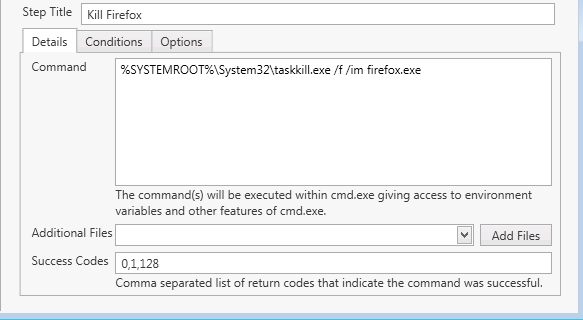
Command(s)
Enter the command to execute. The syntax for the command is the same as would be used when running commands in cmd.exe. Multiple commands are supported, enter one command per line.
The command will be executed on the target computer in the %SystemRoot%\AdminArsenal\PDQDeployRunner\ directory.
If the command requires user interaction, then set the Run As to Logged On User or Deploy User (Interactive).
Files to Include
Select any additional files you wish to include with the command here. Useful for running utilities that may not be installed on all computers, or for including configuration files. These files will be copied into the %SystemRoot%\AdminArsenal\PDQDeployRunner\ directory on the target computer.
Successful Return Codes
The success or failure of the command is determined by its return code, referred to a %ERRORLEVEL% when running batch files. A command will be considered a success if the command's return code is listed in the successful return codes box. (For example, Success code 128 would be returned if Firefox.exe is not running on the target. In this case, we want that counted as a success.)
The default codes of 1641 and 3010 are MSI codes indicating that the installation was successful but a reboot was started (1641) or a reboot is required (3010).
Run As
Pro Mode is required to use Run As
Runs the command on the target computer as a specified user. See Run As for limitations and considerations for this option.
See Also
Common Step Properties
Run as Logged on User