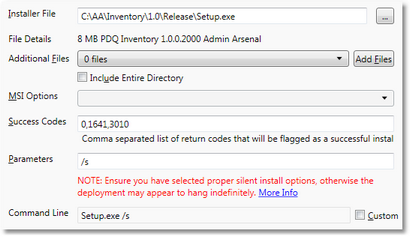An install step installs software on a target computer using a main install file.
Editing an Install Step
Install File
The primary information in an install is its file. All installs include one or more files with one of them being the primary file. PDQ Deploy installs need, at a minimum, the primary install file. Use the Additional Files below to include other files such as configurations or dependent installs.
This value can include system and application environment variables such as %windir% and $(Repository).
See Supported Install Files for more information on the types of installs files and their options.
File Details
Shows details about the selected file such as its size, publisher, and version (if available). Hold the mouse over the information to get additional details.
Additional Files
Select any additional files for the install, such as an MSI transform or answer file. Unlike Include Entire Directory, files included here are all placed in the same directory as the Install File.
Include Entire Directory
Check this box to include all files (and sub-directories) in the same directory as the main install file. Unlike Additional Files this option maintains the directory structure including all sub directories.
MSI Options
Options for MSI based installs (including MSP and MSU files).
Success Codes
Executable and batch installs typically report success with a return code of 0 (zero) but some also return success with other return codes. Usually these are warnings or other informational return codes that you can safely ignore. When creating an install you can provide a comma-separated list of return codes that will be considered a success. Any install that doesn't return one of those codes will be flagged as an error and the return code will be shown to you.
The default codes of 1641 and 3010 are MSI codes indicating that the installation was successful but a reboot was started (1641) or a reboot is required (3010).
Parameters
Additional parameters to include in the command line.
Ensure that any Silent Options are entered here, if needed.
Command Line
You can add additional command-line options here and see the final command-line that will be executed on the target computer.
Check the Custom box to edit the command line directly.
Run As
Pro Mode is required to use Run As
Runs the installer on the target computer as the selected user. See Credentials for a list of user options to run deployment as. Please read this page for limitations and considerations for this option.