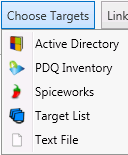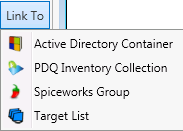Used to edit the targets that are in a target list, schedule, or deployment.
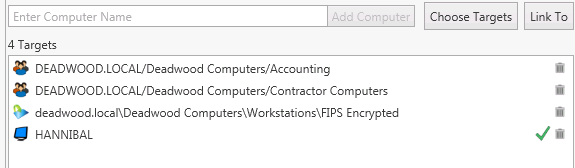
Enter Computer Name
To enter individual computer names simply add a computer name and push the Add Computer button. Computer names can only exist once in a list, if the same name is added again it will be skipped.
DNS Lookup
When computers are added to the list they will be looked up to make sure that the names exist on the network. If they cannot be found then a warning icon will be displayed at the right.
Choose Targets and Link To
Choose Targets
Use this drop down to select computer names from external sources such as Active Directory, PDQ Inventory, etc.
Link To
Link To is only available when scheduling a deployment. (i.e. it is not available when you are deploying a package using the Deploy Once window).
Link To differs from Choose Targets in that with Link To you don't choose specific computers as targets but rather you choose their respective external sources.
For example: If you use the Choose Targets drop down to select Target computers from an Active Directory OU called Accounting you would need to choose specific computers under the Accounting OU.
Conversely if you used Link To you would simply choose the Accounting OU as the target (you wouldn't select individual computers). Each time the schedule kicks off the computers that are in the Accounting OU at the time of the deployment would be dynamically added as target computers.
See target lists for more information on linked targets.
Source |
Description |
Active Directory |
Active Directory containers or groups. |
PDQ Inventory |
PDQ Inventory Collections. |
Spiceworks |
Spiceworks' Groups. |
Target List |
Target Lists within PDQ Deploy. |
Text File (Choose Targets only) |
Import computers from a text file. |
Linked targets are not available within a deployment, all linked targets are converted into the names of their computers.
Target List
Targets can be removed by clicking the delete button on the right or with the Del key or right-clicking.