The Preferences menu provides a centralized location for PDQ Deploy program settings. Preference settings define general program defaults, so they apply globally to all PDQ deployments unless overridden within specific packages or deployments.
To define global deployment settings in PDQ Deploy:
1.Click File > Preferences or press Ctrl+Comma.
2.In the Preferences window, click Credentials.
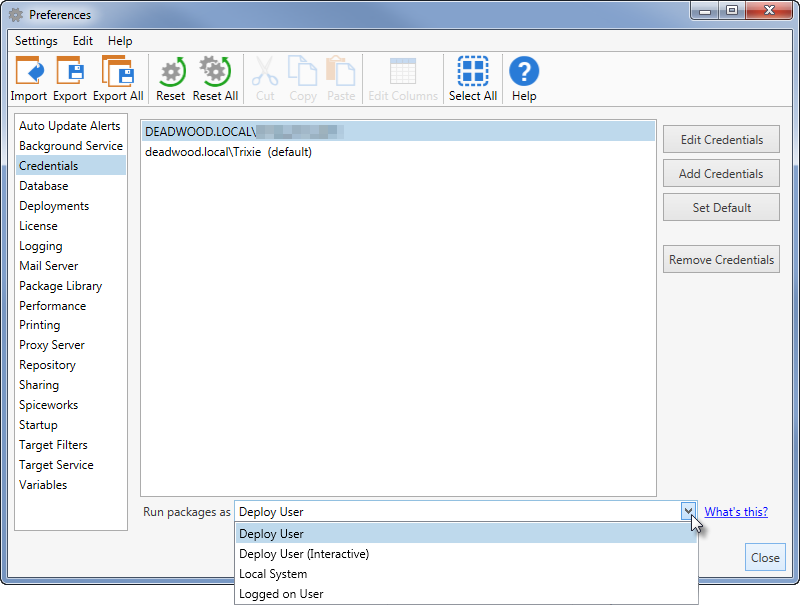
The Credentials page allows you to manage the administrator credentials used for deployments and schedules. It also includes the Run Package As option that defines how packages are deployed on local workstations.
3.Click the Run packages as drop-down menu to define the global Run packages as setting.
See Global Credentials Settings below for more information on the Run As settings.
This is the default option for all deployments run from the current console. This global setting can be overwritten at the Step, Package, and Schedule levels.
4.In the Preferences window, click Deployments.
The Deployments page defines how PDQ Deploy manages deployments.
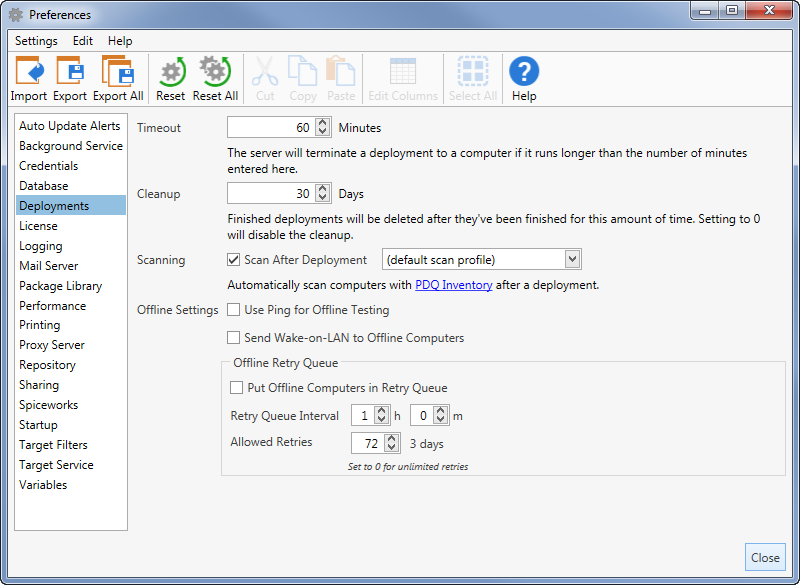
5.Configure the Deployment settings. See Global Deployments Settings below for more information.
These settings are the default option for all deployments run from the current console. Many of these settings may be overridden in the individual Package and Schedule Properties.
6.When finished, click Close.
Global Credentials Settings
Option |
Description |
|
Run Packages As |
Sets the global default for how deployments are executed on target computers. IMPORTANT: This feature is available only in Pro or Enterprise mode. This global setting can be overwritten at the Step, Package, and Schedule levels. For a sample demonstration of the Run As options, see the following video. VIDEO: Deployment Run As Options
(http://www.adminarsenal.com/videos#!deployment-run-as-options) |
|
|
Deploy User |
Executes deployments on target computers in a non-interactive session as the Deploy User. This setting is appropriate for the vast majority of deployments. Consequently, this is the recommended setting for Preferences. |
Deploy User (Interactive) |
Executes deployments that include both silent and interactive steps. This setting is the same as Deploy User with one important exception—the Windows process running the deployment is run in an interactive session. This setting is most appropriately used for individual deployments that require user input, but the overall process still requires Administrator rights that logged on users may not have. Because these types of deployments are more specialized and because running the deployment in interactive mode requires more processing resources, it is recommended that you apply this setting only as needed at the Package or Step level. |
|
Local System |
Executes deployments using the Local System account on the target computer. PDQ Deploy connects to the target computer using the Deploy User credentials, copies the specified files, creates the PDQDeployRunner service, then instructs the service to log on as Local System. This setting is used only for installations that require Local System. These types of deployments are very rare. Consequently, it is recommended that you apply this setting only as needed at the Package or Step level. IMPORTANT: Deployments, Packages, or Steps that run as Local System are not able to access network resources. |
|
Logged on User |
Attempts to run packages in interactive mode as the Logged On User of the target machine. This setting is used to deploy applications that are installed per user or when the Logged on User needs to provide information for the deployment to succeed such as a license key. It can also be used to modify the HKEY_CURRENT_USER registry hive for the Logged on User or to access user-specific settings such as %APPDATA% or the Logged on User’s user directory. These types of deployments are highly specialized. Consequently, it is recommended that you apply this setting only as needed at the Package or Step level. |
|
Options |
Description |
|
Timeout |
Specifies how many minutes deployments should run before being timed out by the server. This timeout applies only to the duration of a deployment to a target computer. The timeout does not include the initial process of copying installation files to the target. The default value is 60 minutes. This setting may be overridden in the individual Package Properties. When configuring your local system, it is best practice to set the shortest timeout interval as the global default in Preferences and increase the timeout interval only in individual packages. For example, if you typically deploy small packages such as browser, Java, or Adobe reader updates, you may choose to set the global timeout interval to 20 minutes. You could then increase the timeout interval for individual packages that take longer to install, such as a Windows Service Pack or a package containing many nested packages. |
|
Specifies how many days deployment histories are archived in the PDQ Deploy database before they are deleted. The cleanup process ensures that old deployment history is cleared out. You can set this value higher or lower depending on how many deployments you run and how long you wish to see the results of finished deployments. The default age is 30 days, i.e. one month after the deployment finishes. Setting the cleanup to 0 days disables automatic cleanup; PDQ Deploy never deletes deployment histories. WARNING! Keeping this value high or setting it to 0 days may cause the PDQ Deploy database to get very large, which could slow PDQ Deploy performance. |
||
Initiates an inventory scan from PDQ Inventory after a deployment to identify what is installed on the deployment’s target computers. You can select which scan profile you want to use for the post-deployment scan. This feature can be very helpful in maintaining up-to-date inventory for target machines. This setting may be overridden in the individual Package Properties. For example, if you have a package that doesn't install an application, then you may want to disable inventory scanning in the respective package’s Package Properties. IMPORTANT: This feature is available only in Pro or Enterprise mode and also requires PDQ Inventory version 3.1 or later in Pro or Enterprise mode. Additionally, the target computer must already be in PDQ Inventory with a name or hostname that matches the name used in PDQ Deploy. You may choose which scan profile to use. The default scan profile is defined in PDQ Inventory in Preferences > Scan Profiles. You can choose to scan with any scan profile that has been configured in PDQ Inventory. It is common to use either the Applications or Standard scan profiles. |
||
Offline Settings determine how PDQ Deploy handles deployments when the target computers are offline. |
||
|
Use Ping for Offline Testing |
Performs a ping (ICMP echo) before attempting the deployment. If the target does not respond within 2 seconds, then the deployment is not attempted on that target. NOTE: Typically, the ping should take only a few milliseconds. However, if your DNS isn’t solid or your network is experiencing latency issues, then the ping response may take more than 2 seconds. If this setting is disabled, then PDQ Deploy attempts the deployment. If the target is offline or otherwise unavailable, then Windows will timeout after ~60 seconds. Enabling this option can increase the overall speed of the deployments because PDQ Deploy doesn’t waste time with offline computers. |
Send Wake-on-LAN to Offline Computers |
Sends a Wake-on-LAN to the target computer and deploys if it comes online. Attempts to deploy after 5 minutes if the computer is still offline. The advantage of this feature is that offline computers can immediately be made available for deployment. However, it can increase deployment time. IMPORTANT: This feature is available only in Pro or Enterprise mode and also requires PDQ Inventory version 3.1 or later in Pro or Enterprise mode. Furthermore, PDQ Inventory must have the MAC address of the target computers’ NICs. |
|
The Offline Retry Queue is a deployment queue for target computers that are unreachable or offline during a deployment. The deployments are held in the Retry Queue and deployment is retried as per the following configured parameters. IMPORTANT: The Offline Retry Queue is available only in Enterprise mode. Video: Introduction to the Retry Queue
(http://www.adminarsenal.com/videos#!introduction-to-the-retry-queue) Video: PDQ Deploy Best Practices: Retry Queue
(http://www.adminarsenal.com/videos#!pdq-deploy-best-practices:-retry-queue) |
||
|
Put Offline Computers in Retry Queue |
Enables the Offline Retry Queue. By default, target computers that are unreachable or offline during a deployment are held in the Retry Queue and deployment is retried. This global setting can be overridden in the individual Package, Deployment or Schedule properties. The advantage of this feature is that offline computers are automatically queued for re-deployment. This simplifies the process of ensuring that critical updates are deployed to all target computers. However, it is recommended that you enable this option per package or deployment rather than applying it globally in Preferences. TIP: Some packages with specific, non-critical functions should not use the Retry Queue. For example, it is not advisable to use this option with a package that only reboots target computers because offline computers were probably turned off to begin with and, depending on the target computers’ availability, PDQ Deploy may reboot users’ computers at inopportune times. |
Retry Queue Interval |
Specifies the amount of time between deployment retry attempts. The default setting is 1 hour. The minimum interval setting is 15 minutes. The Retry Queue Interval is a global setting. |
|
Allowed Retries |
Sets the number of retry attempts for an offline computer. This applies per target per deployment. The default setting is 72. To set unlimited retries, set this value to 0. This global setting can be overridden in the individual Package and Schedule properties. |
|
© 2015 Admin Arsenal, Inc. All rights reserved.
Admin Arsenal is a trademark of Admin Arsenal, Inc. All other product and company names are the property of their respective owners.
Help Version: 7.0.4.0