IMPORTANT: Sharing has been superseded by the new Central Server feature and will be removed in a future version.
In Enterprise mode, PDQ Inventory allows you to share your collections and reports with other administrators who belong to the same Enterprise license. You can also choose to access shared collections and reports from other PDQ Inventory administrators who belong to the same Enterprise license.
IMPORTANT: Sharing is permitted only between activated administrator accounts (Enterprise Activation) on a multi-user Enterprise license. It is recommended that both databases use the same version of PDQ Inventory to avoid any incompatibility. For more information on activating Enterprise users, see Enterprise Activation.
To enable collection and report sharing on a PDQ Inventory console in your enterprise:
1.Click File > Preferences or press Ctrl+Comma.
2.In Preferences, click Sharing.
3.Configure the Sharing options.
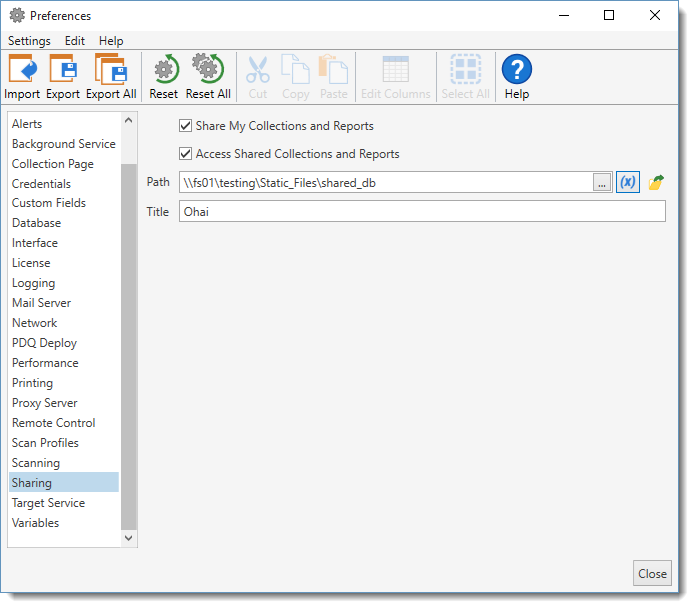
The following table outlines the Sharing options in Preferences:
Option |
Description |
Share My Collections and Reports |
Allows the current PDQ Inventory console to share collections and reports with other administrators who belong to the same Enterprise license. (Enterprise Activation is required on each console.) When you enable this feature, all collections and reports are shared by default. To disable sharing for an individual package or package folder, select the package or package folder in the tree, right-click, then select Item Sharing > Not Shared. For more information, see Managing Shared Collections and Reports. |
Access Shared Collections and Reports |
Allows the current console to see and access shared collections and reports with other administrators who belong to the same Enterprise license. (Enterprise Activation is required on each console.) When you select this option, other administrators’ shared collections and reports display in your PDQ Inventory console tree under Shared Databases. |
Path |
The UNC path to an accessible shared folder where PDQ Inventory stores your enterprise’s shared databases. IMPORTANT: Every PDQ Inventory console that is configured to share or access shared collections and reports must use the same path. A database is automatically created at this path for each console configured to share collections and reports. If you select Share My Collections and Reports, PDQ Inventory creates a database of your shared collections, folders, and reports at the designated path. If you select Access Shared Collections and Reports, PDQ Inventory accesses other shared collections and reports at the designated path. The shared database filename is the name of the computer where the respective PDQ Inventory console is installed (<computername>.shared.db). NOTE: You can optionally define a Title (see below) under which your shared collections and reports display in other administrator consoles. |
Title |
The name under which your shared collections and reports display in other administrator consoles. By default, PDQ Inventory uses the name of the computer where the PDQ Inventory console is installed. You may change this value; however, the actual database file name will always be <computername>.shared.db. This name displays in the Shared Databases folder in all PDQ Inventory consoles where Access Shared Collections and Reports is enabled. |
4.When finished, click Close.
© 2017 PDQ.com Corporation. All rights reserved.
PDQ.com is a trademark of PDQ.com Corporation. All other product and company names are the property of their respective owners.
Help Version: 13.2.0.0