The Registry scanner is a configurable scanner that scans the registry as determined by the Registry Scanner Settings for a particular scan profile. (Enterprise mode is required to use the Registry scanner.) This information can be viewed on the Registry page of the Computer window.
Inventory comes with two prebuilt scan profiles that use the Registry scanner; Registry Run Keys, and Windows Firewall Configuration.
Note: Deleting a registry scanner deletes all the registry records it gathered (except those also scanned by a different scanner).
Note: Currently scanning in HKEY_USERS only finds values for users that are logged on at the time of the scan (or if their registry hives are loaded for other reasons).
Registry Scanner Settings
Configure the Registry scanner settings in the Edit Registry Scanner window (Enterprise mode required). Multiple Registry scanners can be added to one scan profile with different settings per scanner.
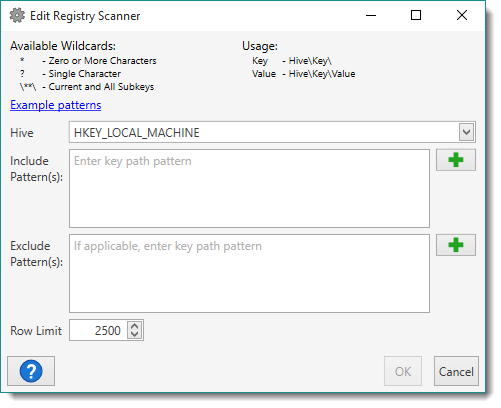
To open the Edit Registry Scanner window, go to Options > Scan Profiles, then do one of the following:
•When creating a new profile, in the Scan Profile window, click Add > Registry.
•When editing a profile, in the Scan Profile window, double-click an existing Registry scanner or select it and click Edit.
Item |
Description |
Hive |
The registry hive to scan. The HKEY_USERS hive contains all of the currently active user profile hives (HKEY_CURRENT_USER) for each user profile on the computer. |
Include Pattern(s) |
Enter file patterns to match on the target computer (one per line). Click on the Plus icon •* for zero or more characters •? for single characters •\**\ for current and all subkeys NOTE: Wildcards must be used in place of regular expressions or context variables. Some examples include: •Software\Microsoft\Windows\CurrentVersion\Run\ •Software\Microsoft\Windows\CurrentVersion\RunOnce\ •Software\Microsoft\Windows\CurrentVersion\Uninstall\*\ •System\CurrentControlSet\services\Tcpip\Parameters\**\ |
Exclude Pattern(s) |
Enter file patterns to exclude from the search on the target computer (one per line). Click on the Plus icon NOTE: Wildcards must be used in place of regular expressions or context variables. |
Row Limit |
Specify the maximum number of items to be returned from the target (the default is 2,500 rows). WARNING: Setting the Row Limit too high can cause performance issues. |
© 2019 PDQ.com Corporation. All rights reserved.
PDQ.com is a trademark of PDQ.com Corporation. All other product and company names are the property of their respective owners.
Help Version: 18.0.2.0