Computers that have Allow Scan disabled are ones that can be added to PDQ Inventory, but cannot be scanned. This feature allows you to add non-Windows or unsupported operating systems to PDQ Inventory or simply 'protect' a certain device from being scanned, thus retaining existing data in a static state. You can add these systems by name in the Add Computer by Name window or through Active Directory Sync. When adding through Active Directory, the AD field titled "operatingSystem" determines the Allow Scan status. If the operating system is not a Windows operating system or if the field states "unknown", the system will have the Allow Scan status disabled by default.
You can manually enable or disable Allow Scan by selecting a computer on any collection page then click Computer > Allow Scan (or within the computer window click Computer > Allow Scan).
For a device that has not been scanned and has Allow Scan disabled, the Computer window will only display the Computer page, the Custom Fields page, and the Product Keys page. For a device that has been successfully scanned but currently has Allow Scan disabled, the Computer window will display all pages.
You can view more information about Allow Scan in the following video:
Video: Collect Non-Windows computers in PDQ Inventory
Collect Non-Windows computers
(https://youtu.be/vtjFBF3Py8A)
WEBCAST: PDQ Live! : How do I find Non-scannable Devices with PDQ Inventory?
Find Non-Scannable Devices
(https://youtu.be/oshuSDZw4hQ)
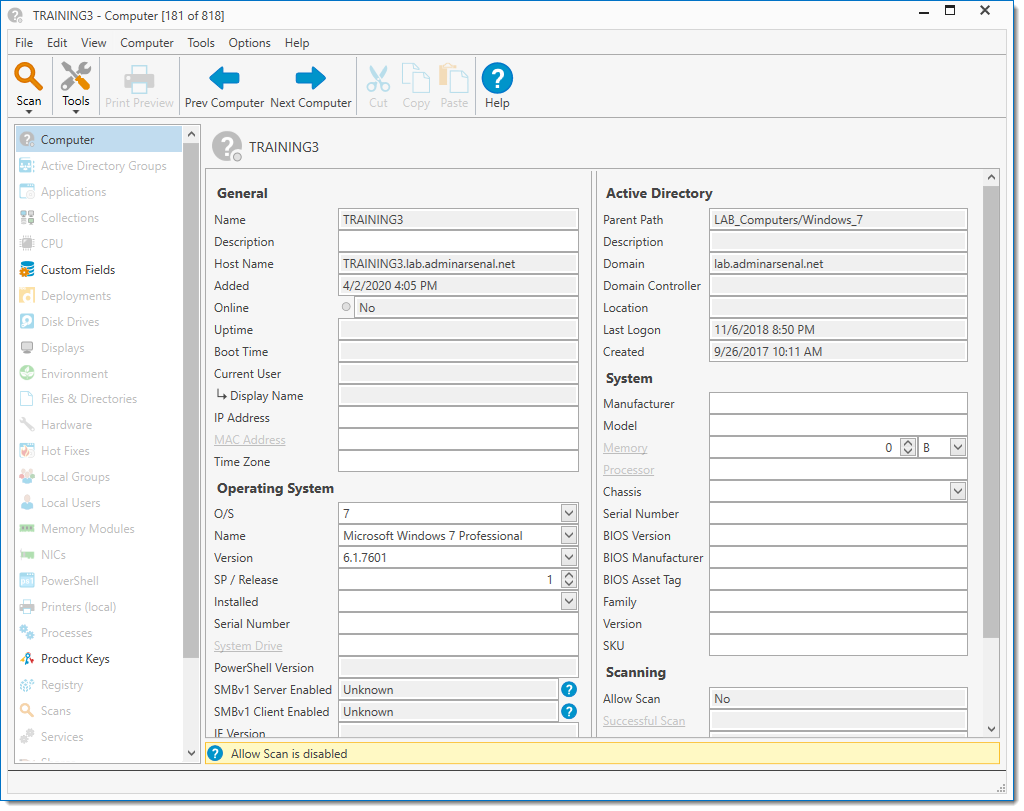
On the Computer page, the following information is available and organized in the following categories:
General
The following fields in this section are gathered when the computer is added or are editable.
Field |
Description |
Name |
The name of the computer (as derived from Host Name) or the IP address. NOTE: Click Computer > Update Name in Inventory to update the computer name as it is displayed in Inventory. This will not update the actual computer's name. Use this option to set the correct system name if the target computer was renamed. |
Description |
An editable field for description of the computer. |
Host Name |
The Fully Qualified Domain Name (FQDN) host name of the computer determined during name resolution when added to the database. If a computer is not a member of a domain, only the host name will be listed. |
Added |
The date and time when the computer was added to the PDQ Inventory database. |
Online |
The computer's online status based on the last Heartbeat. |
An editable field for the primary IP Address returned by DNS. The IP address will be displayed if the computer was added using Active Directory. |
|
An editable field for the computer's primary MAC address. |
|
Time Zone |
An editable field for the computer's current time zone. Typically this is displayed in the Date and Time section of the control panel. |
Operating System
The following fields in this section are available for editing if Allow Scan is disabled.
Field |
Description |
O/S |
An editable field for the short name of the operating system. |
Name |
An editable field for the full name and edition of the operating system. |
Version |
An editable field for the version of the operating system. |
SP / Release |
The operating system service pack level or version number (for example, 1511 for Windows 10). |
Installed |
An editable field for the date and time the operating system was installed. |
Serial Number |
An editable field for the serial number of the operating system (this is not the product key). |
System Drive |
An editable field for the drive letter of the operating system. |
Architecture |
An editable field for the architecture (32-bit or 64-bit) of the operating system (not necessarily the CPU). |
Active Directory
This section of the page is only gathered if the computer was added using Active Directory. No item in this section is editable.
Field |
Description |
Parent Path |
The location and OU containing the computer. |
Description |
The AD description of the computer. Generally used to describe the machine or users general function. |
Domain |
The AD domain where the computer resides. |
Domain Controller |
The computer server that is responsible for allowing host access to domain resources. |
Location |
The AD location information. Generally used to describe the physical location of the computer. |
Last Logon |
The last date and time the computer logged on to Active Directory. Note: This is not a user logon but the machine logon. |
Created |
The date and time the computer account was created in Active Directory. |
System
The following fields are available for editing if Allow Scan is disabled.
Field |
Description |
Manufacturer |
The manufacturer of the computer or computer’s motherboard. |
Model |
The model number of the computer. |
Memory |
Total installed memory. |
Processor |
The number, cores, speed, and type of CPU(s) in the system. |
Chassis |
An editable field for the type of chassis of the computer or choose from the following drop-down list; Desktop, Laptop, Hand Held, Tower, and Main System Chassis. |
Serial Number |
The serial number of the computer. |
BIOS Version |
The BIOS version number. |
BIOS Manufacturer |
The BIOS manufacturer. |
BIOS Asset Tag |
BIOS asset tag that can be used for asset management. |
Family |
System Family (usually set by the hardware manufacturer). |
Version |
System Version (usually set by the hardware manufacturer). |
SKU |
System SKU (usually set by the hardware manufacturer). |
Scanning
This section of the page is gathered from any scan from any Scan Profile.
Field |
Description |
Allow Scan |
Whether or not Allow Scan has been enabled or disabled. |
The user credentials used to perform the last scan. User credentials can be changed here by clicking the Select Scan User |
See also
© 2020 PDQ.com Corporation. All rights reserved.
PDQ.com is a trademark of PDQ.com Corporation. All other product and company names are the property of their respective owners.
Help Version: 19.1.96.0