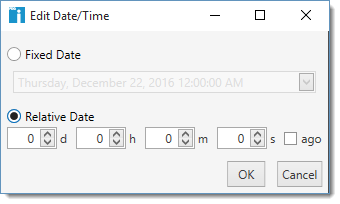The following table describes the high-level filter options available in the filter editor.
Option |
Description |
||
|---|---|---|---|
The category of data to be filtered, for example, Application, Computer, Hot Fix, Local Group, and Service. |
|||
The column to compare with the value. Each property of a computer and its inventory is represented as a column, for example, AD Last Logon, Collection, Current User, and Model. The columns you have to choose from are determined by the Filter selected. |
|||
How the column is compared to the value. The comparisons you have to choose from are determined by the Column selected. There are five different comparison types available, each with their own rules and value types. For example, when comparing versions (for example, Application Version), refer to the Versions in the Text Columns section. |
|||
|
Available values: |
|
|
|
Boolean |
Boolean fields are the simplest type of field. They match a value using Is True or Is False. |
|
Collection |
Collection fields are only used for the Collection column filter. They filter for whether a computer is (Is Member) or is not a member (Is Not Member) of the selected collection. The collection column will continue to reference a collection, even if it is renamed or moved. NOTE: Exporting a collection and importing it into another installation of PDQ Inventory may not work properly if there isn't a matching collection already in the new database. |
||
Date/Time |
Date/Time fields match against a date/time value in the database, for example, the Boot Time or Operating System Install Time. There are two ways to match a date time, fixed and relative. Fixed Date Relative Date To see computers that have been added to or removed from a collection based on the relative time changing you will need to refresh the collection. PDQ Inventory uses a 12-hour clock instead of a 24-hour clock. For example, 12:00:00 AM is midnight (or 00:00:00 on the 24-hour clock), while 12:00:00 PM is noon (or 12:00:00 on the 24-hour clock). |
||
Integer |
Integer fields match against numeric values which are whole numbers. For example, the number of megabytes of memory installed on a computer. |
||
Text |
Text fields match against a text value such as the name or description of a computer. Versions Version matches use the following rules: •Versions are numbers separated by dots or commas. For example, 10.1.15 and 1,3,4 or 55 are acceptable version numbers. •Versions compare left to right as whole numbers within the delimiters. For example, 1.15 is considered to be higher than 1.5, which is different than if comparing based solely on text. •Any missing values are treated as zeros. For example, 4.65.00.0 is considered equal to 04.65. •Versions can appear anywhere in the text value. For example, "Ver. 1.5.2 (Dec 15)" is treated as "1.5.2" for purposes of comparison. •When entering the version to compare against, only include the version number. For example, "Ver 1.5.2" is not a valid version. Patterns •[ * ] Matches zero or more characters. For example, workstation* matches workstation, workstation1, and workstation999. •[ ? ] Matches any single character. For example, workstation?? matches workstation99 but not workstation or workstation999. For example, workstation?** matches workstation1 and workstation99 but not workstation. Regular Expression As always, feel free to post questions on the PDQ Support Forums for some help creating expressions. |
||
The value to match against (depends on the comparison selected). For details about the different value field types, see the comparison types above. Some matches use multiple values (for example, between two different dates). Some value types include controls on the right side of the field that allow you to look up or edit the value. TIP: Use variables whenever possible as values. See Variables in Value Filters. |
|||
Value Filter Example
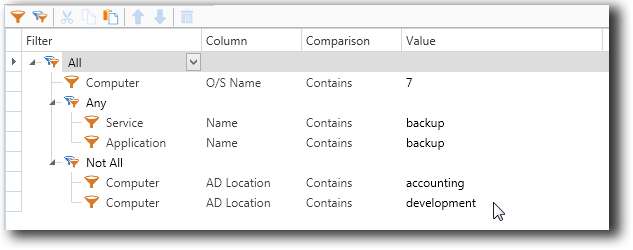
The set of filters shown above (three group filters and 5 value filters) match computers meeting the following criteria:
•Has an O/S Name that contains "7" (such as Windows 7).
•Has at least one service or an application installed with "backup" in the name.
•Does not have an AD Location of "accounting" or "development".
Variables in Value Filters
When creating custom collections from scratch, we highly recommend using variables in the Value field. For example, when one of the applications you track is updated, if you use a custom variable for the latest version numbers of the application in your collections, you only need to update the version once in the variable. For more information about creating and editing variables, see Variables.
See also:
Group Filters and Value Filters
Arranging Group and Value Filters
© 2020 PDQ.com Corporation. All rights reserved.
PDQ.com is a trademark of PDQ.com Corporation. All other product and company names are the property of their respective owners.
Help Version: 19.2.137.0