The Collection Library provides prebuilt and up-to-date collections for some of the most popular free applications and runtimes. These collections are maintained and constantly updated by Admin Arsenal as new versions of these apps and runtimes are released (Enterprise license required for the Collection Library to stay current). These collections can be excellent targets for PDQ Deploy deployments and sources for Inventory reports. Some collections do not have filters of their own and are just containers for other collections. These collections function similar to a folder with collections nested underneath them.
The Collection Library is synced each time you launch PDQ Inventory, every two hours by Admin Arsenal, and can be manually synced on the Collection Library page.
Collections and their filters in the Collection Library cannot be modified. However, you can duplicate a Collection Library collection and edit it as a new collection. For details about duplicating collections, see Creating Collections by Duplicating.
Many of the filters used in the Collection Library utilize variables. There are two types of variables in PDQ Inventory; Custom and System. To learn more, see Variables in Preferences.
This section contains the following topics:
•Product Collections in the Library
•Navigating the Collection Library
Product Collections in the Library
The Collection Library contains similar sets of collections for most of the applications and runtimes covered. The set for each product includes collections that show computers with any version, with the majority having nested collections for the latest version, not installed, and old versions. There are some variations, for example, the set of Internet Explorer collections include collections for specific versions only.
As an example, the library collections for iTunes are shown in the following table:
Collection / Category |
Product / Collection / Subcollection |
Description |
|||
Applications |
|
Collection container for applications. |
|||
|
Media players |
|
Collection container for Media player application category. |
||
|
iTunes |
Computers with all versions of iTunes installed. |
|||
|
iTunes (Latest) |
Computers with the latest version of iTunes installed. |
|||
iTunes (Not Installed) |
Computers with no version of iTunes installed. |
||||
|
iTunes (Not Installed - Workstations) |
Workstations with no version of iTunes installed. |
|||
iTunes (Old) |
Computers with the old versions of iTunes installed. |
||||
Navigating the Collection Library
To navigate the Collection Library:
1.On the main console tree, do one of the following:
•Expand the Collection Library ![]() , expand the Applications or Runtimes containers, browse the collections, then select the collection you want to view.
, expand the Applications or Runtimes containers, browse the collections, then select the collection you want to view.
•Select the Collection Library ![]() , on the Collection Library page, expand the Applications or Runtimes containers, browse the collections, then double-click the collection you want to view.
, on the Collection Library page, expand the Applications or Runtimes containers, browse the collections, then double-click the collection you want to view.
The graphic below shows the Collection Library expanded and the Flash for Internet Explorer (IE) runtime collection selected. The current members of Flash for IE are listed on the collection page.
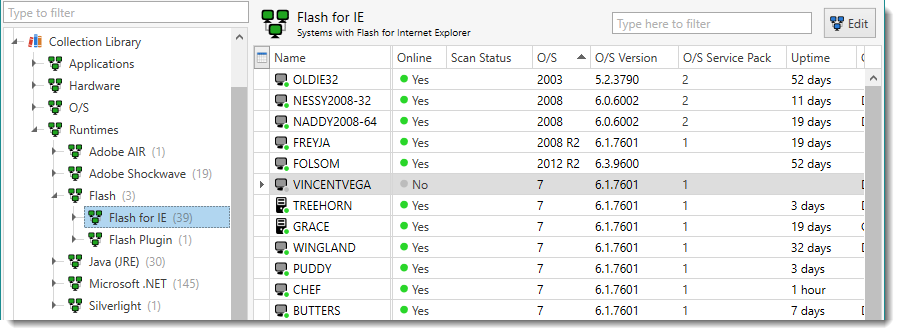
2.Expand other collections or subcollections.
The graphic below shows further exploration of the Flash for IE runtime collections.
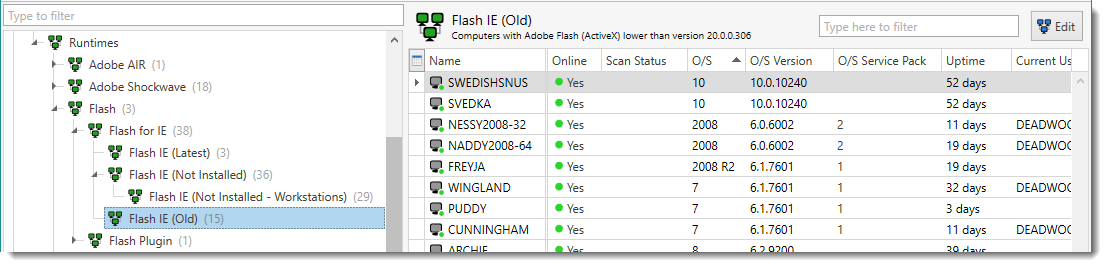
The Flash IE (Old) collection shows computers with older versions (compared to the latest version recognized by Admin Arsenal) of the Flash for IE runtime.
TIP: To see what the newest supported version of an app or runtime is, select the "latest" collection, for example, Flash IE (Latest). The version number is shown below the collection name (in the collection description) on the library collection page.
For help creating your own custom collections, you can view a library collection in the Dynamic Collection window to study how complex collections are configured.
3.(Optional) Double-click a library collection (or click Collection > Edit Collection or press Ctrl+Shift+O).
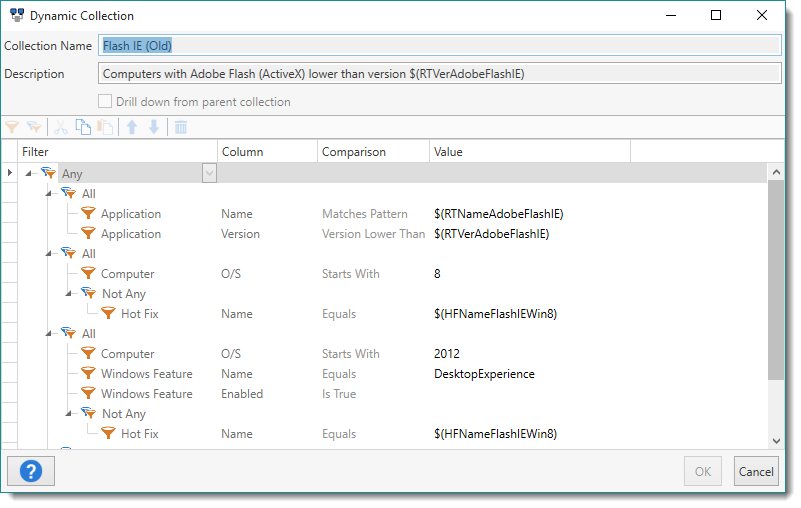
Collection Library collections are not editable but you can duplicate them to use as templates for new collections. For details, see Creating Collections by Duplicating.
Using the Collection Library
You can use the Collection Library for the following:
•PDQ Deploy deployments: For example, you can link a PDQ Deploy Auto Deployment of the latest Flash for IE to the Flash IE (Old) collection so when a new version of Flash is released, PDQ Deploy will automatically update all machines with older versions.
•Reports: You can create reports from library collections. See Creating Reports from Collections.
•New Collections: You can duplicate library collections to create new, similar collections. See Creating Collections by Duplicating.
On the Collection Library page you can do the following:
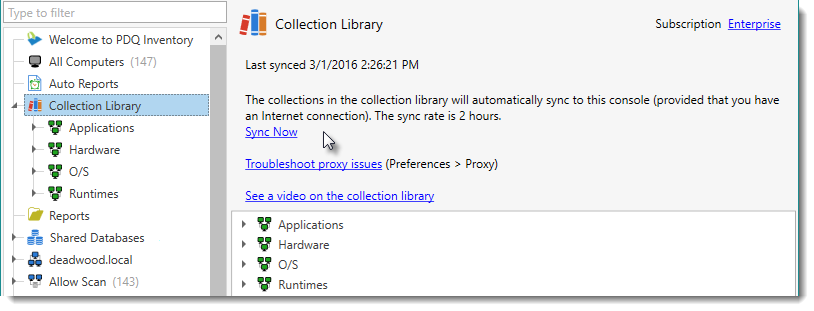
•View Last Synced: The last date and time the library synced with Admin Arsenal servers is displayed.
•Sync Now: Click Sync Now to sync the library with the latest updates from Admin Arsenal.
•Troubleshoot Proxy Issues: Click Troubleshoot proxy issues to open the Preferences > Proxy Server page. For additional information, see Proxy Server.
•View a Video: Click See a video on the collection library to view the Admin Arsenal video "Introduction to the Collection Library".
•Browse the Library: Expand Applications or Runtimes to browse the library. For details, see Navigating the Collection Library.
© 2016 Admin Arsenal, Inc. All rights reserved.
Admin Arsenal is a trademark of Admin Arsenal, Inc. All other product and company names are the property of their respective owners.
Help Version: 8.1.0.0