Executes a single command on the target computer as through cmd.exe.
The command will be executed the same as files through a Install Step, the difference being that a file doesn't need to identified and copied to the target computer.
Pro Mode is required to run Command Steps in a package.
Editing a Command Step
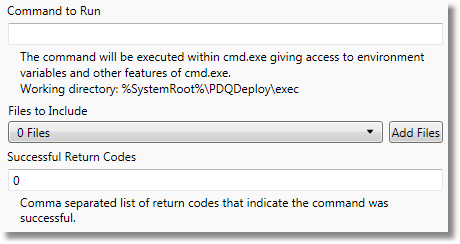
Command to Run
Enter the command to execute. The syntax for the command is the same as would be used when running commands in cmd.exe.
The command will be executed on the target computer in the %SystemRoot%\PDQDeployRunner\exec directory.
Multiple commands can be executed by separating them with a & (ampersand).
Be careful to not run a command that will require user intervention, such as popping up windows, as the will be invisible and the command will never finish. See Silent Options for more information.
Files to Include
Select any additional files you wish to include with the command here. Useful for running utilities that may not be installed on all computers, or for including configuration files. These files will be copied into the %SystemRoot%\PDQDeployRunner\exec directory on the target computer.
Successful Return Codes
The success or failure of the command is determined by its return code, referred to a %ERRORLEVEL% when running batch files. A command will be considered a success if the command's return code is listed in the successful return codes box.
The default codes of 1641 and 3010 are MSI codes indicating that the installation was successful but a reboot was started (1641) or a reboot is required (3010).
Run as Logged on User
Pro Mode is required to use Run as Logged on User.
Runs the command on the target computer as the user logged on to the target computer. Please read this page for limitations and considerations for this option.
See Also
Common Step Properties
Run as Logged on User